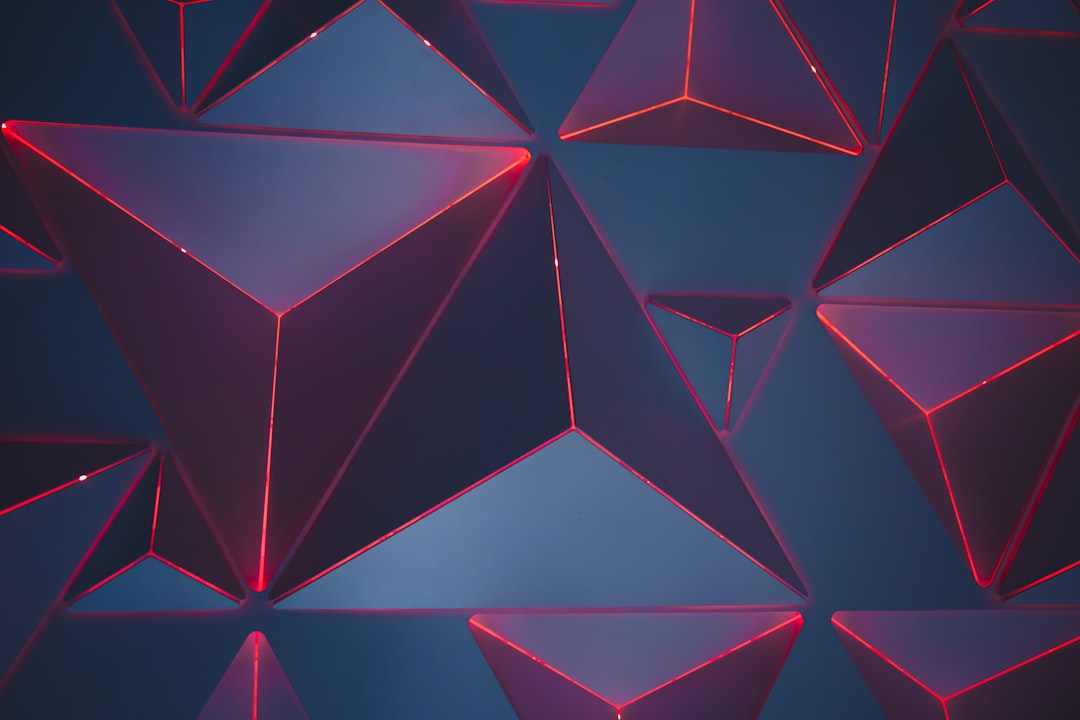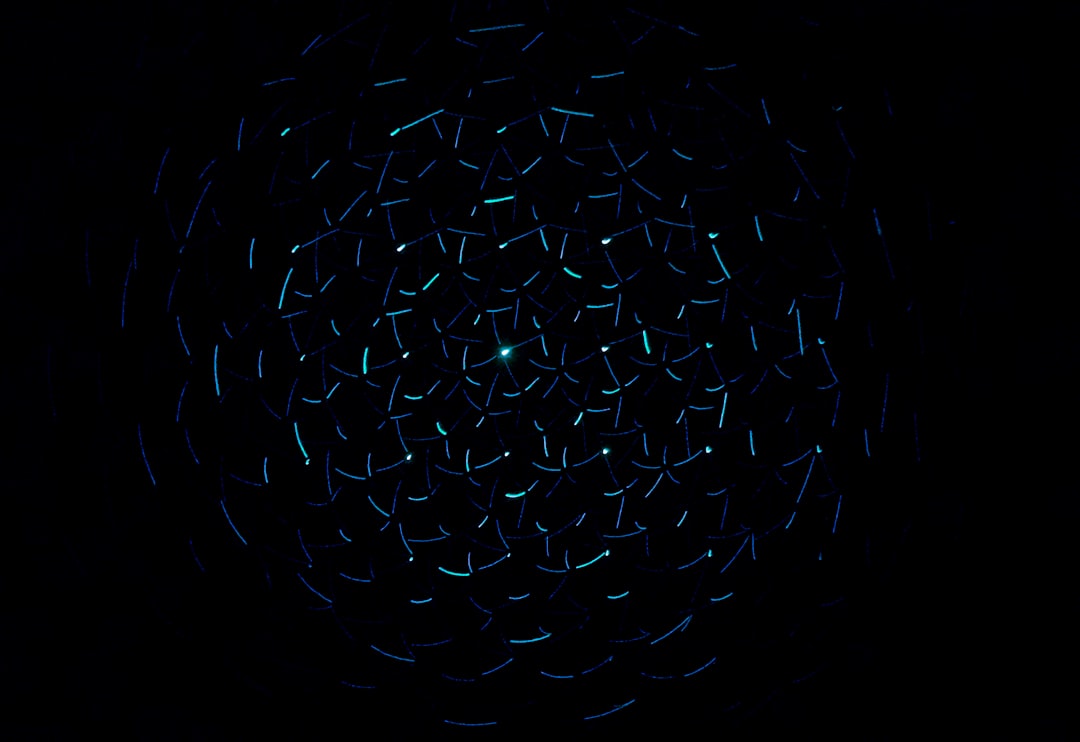In the world of web design, there are endless possibilities when it comes to creating unique and visually appealing layouts. One of the most powerful tools at our disposal is CSS Grid. This relatively new addition to the CSS language allows us to create complex layouts with ease, without relying on hacks or workarounds.
CSS Grid is a two-dimensional grid system that allows us to define rows and columns, and then place elements within those rows and columns. This gives us granular control over the placement and sizing of our content, allowing us to create layouts that are both visually stunning and highly functional.
One of the key benefits of CSS Grid is its flexibility. Unlike traditional layout methods, which require us to specify fixed widths and heights, CSS Grid allows us to create responsive designs that adjust to different screen sizes. This means that our layouts can look great on everything from a tiny mobile screen to a large desktop monitor.
Another benefit of CSS Grid is its ability to simplify the creation of complex layouts. For example, if we wanted to create a masonry layout (where content tiles are arranged in a staggered pattern), we could do so easily with CSS Grid. Similarly, if we wanted to create an overlapping layout (where content elements overlap each other), CSS Grid makes that possible too.
In this blog post, we’ll explore some of the many ways that CSS Grid can be used to create unique and effective web designs. From overlapping content to dynamic text effects, we’ll cover a range of techniques that will help you take your designs to the next level. So let’s get started!
Breaking the Grid: Overlapping Content
When it comes to web design, the grid has become an essential tool for creating organized and visually appealing layouts. However, there are times when breaking the grid can lead to unique and intriguing designs. This is where the power of CSS Grid shines.
With CSS Grid, designers can easily overlap content to create interesting and visually dynamic layouts. This technique can be used to add depth and dimension to a design, as well as draw attention to specific elements on a page.
To break the grid, start by defining the layout of the grid with the grid-template-areas property. This allows you to create different areas within the grid that can overlap each other. Then, use the z-index property to determine the stacking order of the content.
Overlapping content is not just limited to images and text. You can also use this technique with forms, buttons, and other interactive elements to create a more engaging user experience. Just be sure to keep usability in mind when implementing overlapping content, as it can sometimes make it difficult for users to interact with the content.
Overall, using CSS Grid to break the grid and overlap content can lead to visually interesting designs that stand out from the crowd. So don’t be afraid to experiment and push the boundaries of traditional grid-based layouts. With CSS Grid, the possibilities are endless.
Then, use the z-index property to determine the stacking order of the content.
Masonry Layouts Made Easy
CSS Grid has made it much easier to create complex layouts on websites, especially when it comes to masonry layouts. Masonry layouts are popular in websites that feature images, as they allow for a visually interesting and dynamic display of the images.
Traditionally, creating a masonry layout required using JavaScript libraries or manually setting the height and width of each image container to fit the images within the grid. However, with CSS Grid, the process is much simpler and more intuitive.
To create a masonry layout with CSS Grid, simply define the grid container and the grid items, and set the grid-template-rows property to “masonry”. This will automatically arrange the grid items in a masonry layout based on their size and placement.
In addition to the “masonry” value, the grid-template-rows property also accepts other values such as “auto” and “fit-content”, which can be used to further customize the layout.
Another advantage of using CSS Grid for masonry layouts is that it allows for greater flexibility and responsiveness. With traditional methods, adjusting the size or placement of an image would require manually adjusting the container heights and widths. With CSS Grid, the layout automatically adjusts to fit different screen sizes and orientations, making it much easier to create responsive designs.
Overall, CSS Grid has revolutionized the way we approach web design, especially when it comes to complex layouts such as masonry. By simplifying the process and providing greater flexibility and responsiveness, CSS Grid has opened up new possibilities for designers and developers. So go ahead and experiment with masonry layouts using CSS Grid, and see what creative and visually stunning designs you can come up with!
Overall, CSS Grid has revolutionized the way we approach web design, especially when it comes to complex layouts such as masonry.
Responsive Design with Grid
When it comes to web design, one of the most important factors to consider is responsiveness. With the prevalence of mobile devices and varying screen sizes, it’s crucial to create websites that can adapt to different screen sizes without sacrificing usability or aesthetic appeal.
This is where CSS Grid comes in. With its flexible and dynamic grid-based layout system, CSS Grid makes it easy to create responsive designs that look great on any device.
To make a design responsive using CSS Grid, you’ll first need to define a grid layout. This involves setting the size and number of columns and rows in your grid. You can do this using the grid-template-columns and grid-template-rows properties.
Once you have your grid set up, you can use media queries to adjust the layout for different screen sizes. For example, you might want to change the number of columns or adjust the size of certain elements as the screen size decreases.
Another useful technique for responsive design with CSS Grid is the use of grid areas. By assigning specific elements to grid areas, you can control how they behave when the screen size changes. For instance, you might want an image to span multiple grid rows on a desktop screen, but only take up a single row on a mobile screen.
Overall, using CSS Grid for responsive design is a powerful tool that can help you create websites that look great on any device. Whether you’re working on a simple personal blog or a complex e-commerce site, CSS Grid’s adaptability and flexibility make it an indispensable resource for modern web design.
Overall, using CSS Grid for responsive design is a powerful tool that can help you create websites that look great on any device.
Creating Dynamic Text Effects
CSS Grid isn’t just for laying out images and other content on a webpage. It can also be used to create dynamic and eye-catching text effects that will make your website stand out from the crowd.
One way to use CSS Grid for text effects is to create curved text. By using the “shape-outside” property in combination with CSS Grid, you can wrap text around any shape you want, including circles, squares, and triangles. This gives you the ability to create interesting and unique text layouts that will grab your visitor’s attention.
Another way to use CSS Grid for text effects is to add gradient backgrounds to your text. This is a great way to make your text pop and stand out from the rest of your content. By using the “background-clip” property in combination with CSS Grid, you can add a gradient background to any text element on your webpage.
You can also use CSS Grid to create text that overlaps with other content on your webpage. This is a great way to add depth and dimension to your text and make it stand out from the background. By using the “z-index” property in combination with CSS Grid, you can position your text above or below other content on your webpage.
In addition to these effects, CSS Grid can also be used to create text that changes size and shape as the user scrolls down the page. This is a great way to create a dynamic and interactive user experience that will keep your visitors engaged.
Overall, there are countless ways to use CSS Grid to create unique and dynamic text effects on your website. By experimenting with different techniques and combinations, you can create a website that is truly one-of-a-kind. So don’t be afraid to get creative and try something new – the possibilities are endless!
By using the “z-index” property in combination with CSS Grid, you can position your text above or below other content on your webpage.
Grid-Based Navigation Menus
Navigation menus are an essential part of any website, as they help users navigate through the site and find the information they need. With CSS Grid, you can create grid-based navigation menus that are both easy to use and visually appealing.
To create a grid-based navigation menu, start by defining a grid container for the menu items. This container will hold all of the individual menu items, and will determine the layout of the menu.
Next, create the menu items as grid items within the container. You can use grid templates to define the layout of the items, and grid areas to give them specific names and positions within the grid.
One of the advantages of using CSS Grid for navigation menus is that it allows you to create multi-level menus easily. By nesting grids within grids, you can create sub-menus that appear when a user hovers over a menu item.
Another advantage of grid-based navigation menus is that they can be easily customized to fit the design of your website. You can use grid properties such as grid-gap, grid-column-gap, and grid-row-gap to adjust the spacing between menu items and make them look more visually appealing.
Overall, using CSS Grid for navigation menus is a great way to create a user-friendly and visually appealing navigation system for your website. With the versatility and flexibility of CSS Grid, you can create navigation menus that are adaptable to different screen sizes and device types, while also fitting the design of your website perfectly.
By nesting grids within grids, you can create sub-menus that appear when a user hovers over a menu item.
Maximizing the Power of CSS Grid
CSS Grid is a versatile tool that can be used in numerous ways to design visually stunning websites. In this final section, we’ll explore some additional creative ways to use CSS Grid in web design that will take your designs to the next level.
One way to maximize the power of CSS Grid is to create asymmetrical layouts. While traditional grid layouts rely on uniformity and structure, asymmetrical layouts can add a sense of vibrancy and energy to your designs. Experiment with overlapping content, varying column and row widths, and using negative space to create a more dynamic layout.
Another technique to consider is using grid areas for more complex designs. Grid areas allow you to define specific sections of your layout and assign them to particular grid cells. This gives you far more control over how your content is positioned and displayed on the page. You can even use grid areas to create more intricate designs, such as overlapping shapes or images.
CSS Grid can also be used to improve the user experience by creating unique hover effects. By using hover states and grid cells, you can create interactive and engaging designs that respond to user input. For example, you can use grid cells to create a button that expands when hovered over, providing more information or options to the user.
Finally, don’t be afraid to think outside the box when it comes to using CSS Grid. By combining CSS Grid with other tools, such as CSS animations or custom fonts, you can create truly unique designs that stand out from the crowd.
Overall, the possibilities with CSS Grid are endless. By adopting a creative and adaptable approach to web design, you can create stunning layouts that are both visually appealing and user-friendly. So why not try experimenting with CSS Grid today and see what you can create?