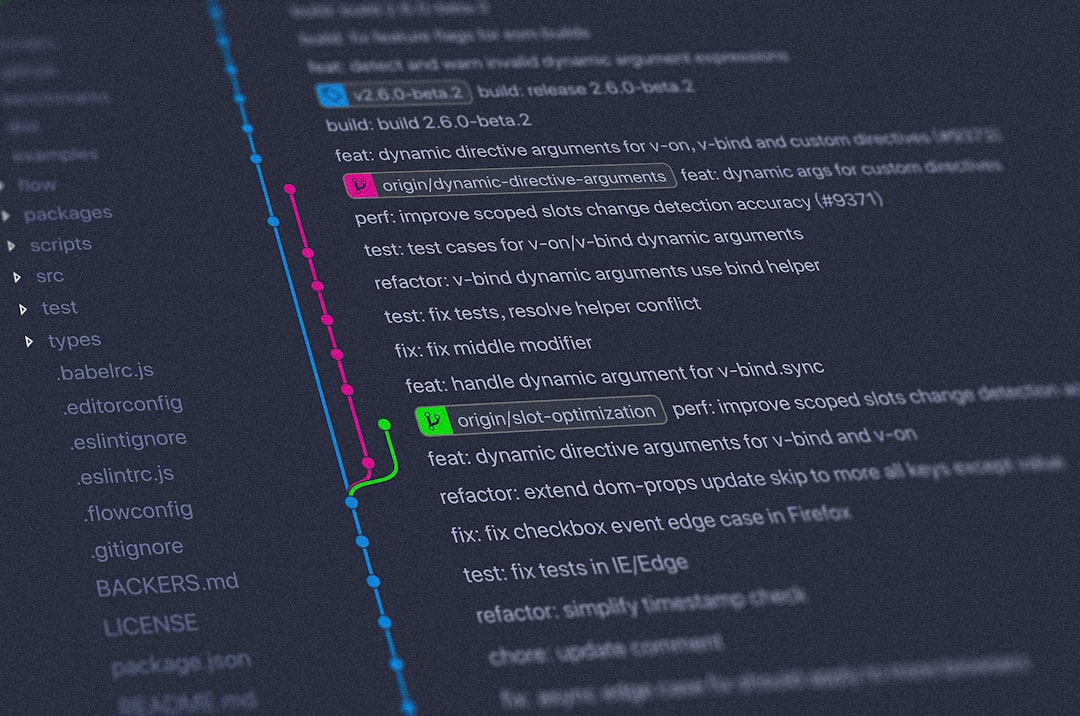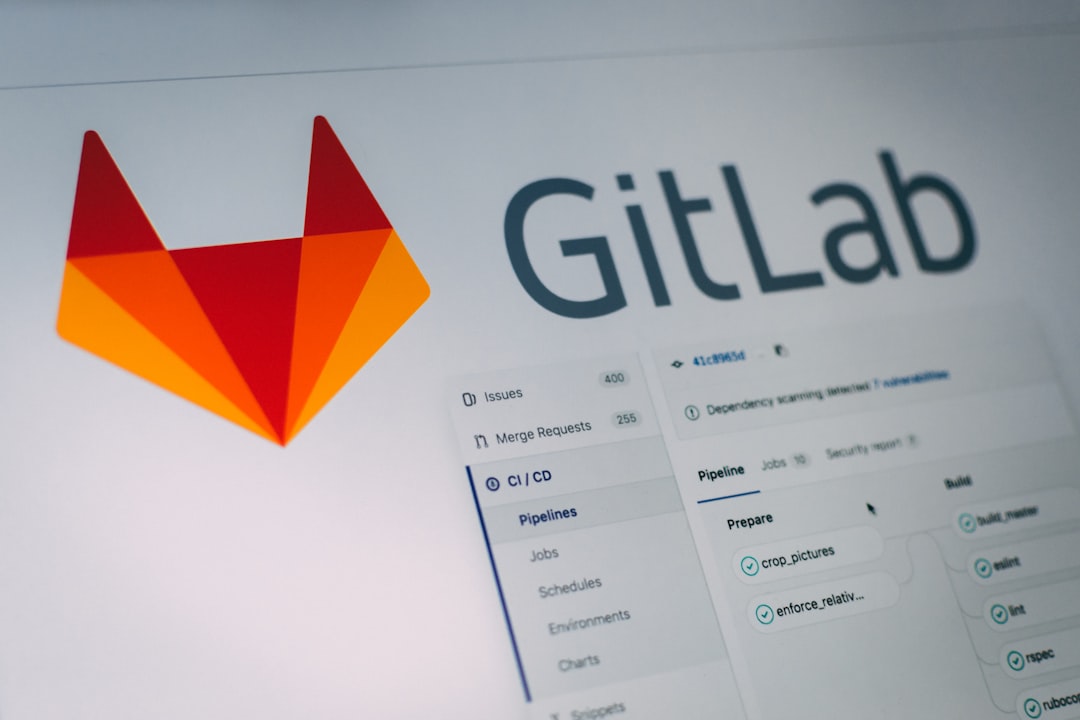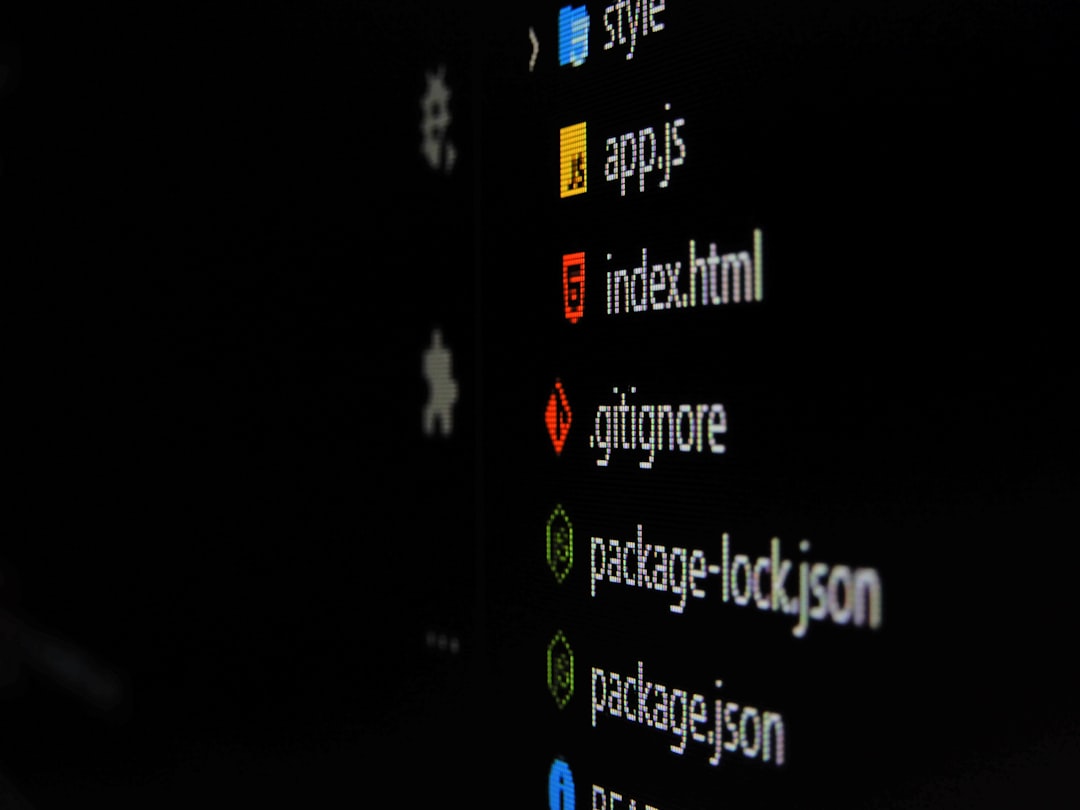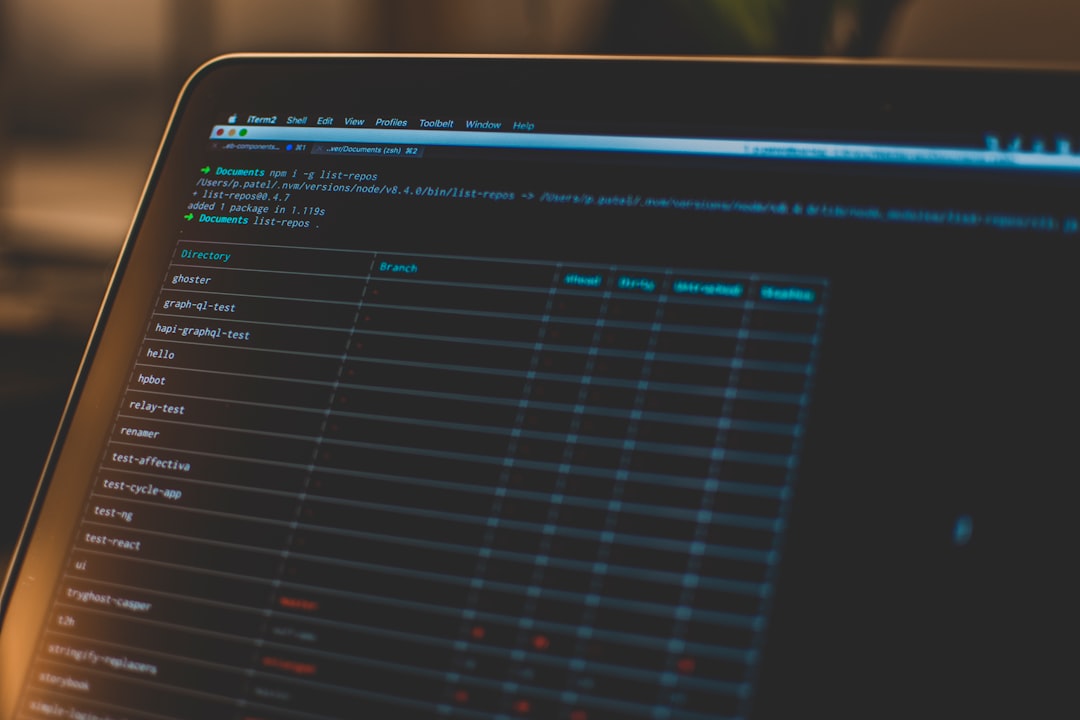When it comes to developing software, Version Control Systems (VCS) play a critical role. They help teams collaborate, track and manage changes on their codes, and ensure a smooth and error-free software development process. Git is one of the most popular VCS in use today, and it’s easy to see why. Git is powerful, versatile, and widely adopted, making it a must-know skill for developers.
Git allows developers to achieve greater productivity and collaboration by enabling them to make changes, track those changes, and roll back to previous versions when things go wrong. Whether you are developing a simple web application, working on a team project, or collaborating with fellow developers remotely, Git has the tools you need to complete your work successfully.
In this blog post, we will explore some of the critical features of Git and how to leverage them for your software development. We will walk you through the step-by-step process of working with Git, from creating a repository to merging your branch. By the end of this post, you should have a good grasp of what Git is and why it’s essential for developers.
So, let’s get started and dive into the world of Git!
Git init: Creating a Repository
Git is a version control system that is essential for modern software development. It allows developers to track changes to their code base over time, collaborate with other developers, and easily revert to previous versions of their code.
One of the first steps in starting a new project with Git is to create a repository. A repository is a directory that Git uses to track changes to the files within it.
To create a new Git repository, you can use the command “git init”. This command initializes an empty Git repository in the current directory.
Once you’ve created a Git repository, Git will start tracking changes to any files within that directory. You can then use Git to add, commit, and manage those changes as your project evolves.
Creating a Git repository is an important step in the development process, as it allows you to easily keep track of changes to your code base and collaborate with others. By using “git init”, you can quickly and easily set up a new Git repository for your project.
One of the first steps in starting a new project with Git is to create a repository.
Git Add: Staging Your Changes
Now that you have created a repository using git init, you can start tracking changes to your project files. However, Git first needs to know which files to track before you can commit them. This is where the git add command comes in.
Git add allows you to select which files you want to track and ultimately commit. Essentially, it stages your changes for the next commit. With this command, you can add one or multiple files to the staging area.
To add a file, simply navigate to the root of your project directory and enter the following command:
git add [filename]
You can also add all files in the directory using the following command:
git add .
After running one of these commands, you have staged your changes, and Git now knows to track the changes made to that particular file. Still unsure of which files you have staged? Use the following command to check:
git status
This command will give you an overview of which files are staged and ready to be committed, as well as which files are not being tracked.
Staging your changes may seem a small step, but it is essential to have granular control over which changes you want to commit when working on larger projects. Git add makes it easy to track only necessary changes and leave out irrelevant files.
To add a file, simply navigate to the root of your project directory and enter the following command:
git add [filename]You can also add all files in the directory using the following command:
git add.
git commit: Saving Your Changes
Once you have staged your changes using the "git add" command, it's time to commit them to the repository. Committing changes means creating a snapshot of the changes you have made and saving it to the Git repository. This is an important process as it allows you to keep track of the changes made to your codebase over time.
To make a commit, you can use the "git commit" command followed by a message describing the changes made in the commit. The message should be informative and concise, providing enough context for other developers to understand what the commit is about.
Here's an example of how to make a commit:
git commit -m "Added new feature X"
When you make a commit, Git will prompt you for a commit message in your default text editor. You can configure which text editor Git uses by setting the "core.editor" configuration variable.
You can also choose to skip the "git add" command and directly commit your changes using the "-a" option. This option will automatically stage all tracked files before committing them.
git commit -a -m "Added new file Y"
It's important to note that a commit only affects your local repository. To share your changes with others, you need to push them to a remote repository.
When you push your changes, Git will send the commit(s) to the remote repository, making them available for other developers to pull and merge with their own code.
In conclusion, committing changes using Git is a critical step in your development workflow. It allows you to keep track of changes made to your code over time and collaborate effectively with other developers. So, take the time to craft informative and concise commit messages and commit early and often to keep your repository up-to-date.
Here's an example of how to make a commit:
git commit -m "Added new feature X"When you make a commit, Git will prompt you for a commit message in your default text editor.
Git Branch: Creating and Switching Branches
Git branch is a powerful tool that allows developers to work on multiple versions of a project at once. It creates a separate branch of the codebase that can be worked on independently of the main branch. These branches can be used to test new features, isolate bugs, or develop new functionality, all without affecting the main codebase.
To create a new branch, simply enter the following command in your terminal:
git branch [new branch name]
For example, if you wanted to create a new branch called "new-feature," you would enter the following command:
git branch new-feature
Once you have created a new branch, you can switch to it by using the following command:
git checkout [new branch name]
Using the previous example, if you wanted to switch to the "new-feature" branch, you would enter the following command:
git checkout new-feature
You can also create and switch to a new branch in one command by using the following command:
git checkout -b [new branch name]
This command will create the new branch and immediately switch to it.
When working on a branch, you can make changes and commit them as you normally would. These changes will be isolated to the branch you are working on and will not affect the main codebase until you merge the branch back in.
In summary, git branch is a powerful tool that allows developers to work on multiple versions of a project simultaneously. It creates a separate branch of the codebase that can be worked on independently and merged back in when ready. By mastering git branch, you can increase your productivity and effectiveness as a developer.
These branches can be used to test new features, isolate bugs, or develop new functionality, all without affecting the main codebase.
6. git merge: Combining Branches
One of the most powerful features of Git is its ability to merge branches. Merging allows you to take changes made in one branch and apply them to another branch. This is particularly useful when working on larger projects with multiple team members, as it allows developers to work on separate features or parts of the project without interfering with each other.
When you merge branches in Git, there are two main types of merges that you can perform: fast-forward merges and three-way merges. A fast-forward merge occurs when Git can apply changes from one branch directly onto another without having to make any additional changes. A three-way merge, on the other hand, occurs when Git has to reconcile changes made on two separate branches, resulting in a new, merged branch.
To perform a merge in Git, you can use the command "git merge". This command takes the branch that you want to merge into your current branch as an argument. For example, if you wanted to merge changes from a branch called "feature-branch" into your current branch, you would type:
```
git merge feature-branch
```
When you run this command, Git will attempt to merge the changes from "feature-branch" into your current branch. If there are any conflicts between the two branches (i.e., if both branches have made changes to the same lines of code), Git will prompt you to resolve them manually before finishing the merge.
It's important to note that merging branches in Git can sometimes result in conflicts that can be difficult to resolve. It's therefore important to merge your branches carefully and check the output of the merge thoroughly before committing changes.
Overall, git merge is a powerful tool that allows you to combine changes made across multiple branches in a single repository. When used properly, it can greatly simplify collaboration and help you manage changes to your code more effectively.
It's therefore important to merge your branches carefully and check the output of the merge thoroughly before committing changes.
Git: A Must-Know Skill for Developers
Git has become the most popular version control system used in software development. Understanding Git is a must for any web developer or software engineer as it enables collaboration and helps manage projects effectively. With Git, version control becomes manageable and developers can easily track changes in their codebase.
Git is a powerful tool that opens up numerous opportunities for developers to explore new horizons in software development. With Git, development teams can work together seamlessly, making it easy to coordinate and manage work. Git enables different branches of a project to merge smoothly and maintain code integrity by tracking all changes made.
Git also enhances the security of the project by maintaining different versions of the codebase. The history of the project is saved, and any changes made are documented, making it easy to revert back to a previous version of the codebase. This comes in handy in scenarios where code breaks after an update or when a new feature is introduced.
Another advantage of Git is that it helps maintain clean code. With Git, developers can easily review their code changes and note any errors in the code. Before merging changes into the master branch of the project, developers can review and make necessary changes. This ensures that a project's code is clean and optimized before it is deployed.
To conclude, Git is an essential tool for developers, and acquiring the skills necessary to use Git effectively is a must for anyone in software development. It can make the life of a developer easy and enhance collaboration with other team members. With Git, developers can track changes, maintain clean code, and deploy without fear of breaking the project.