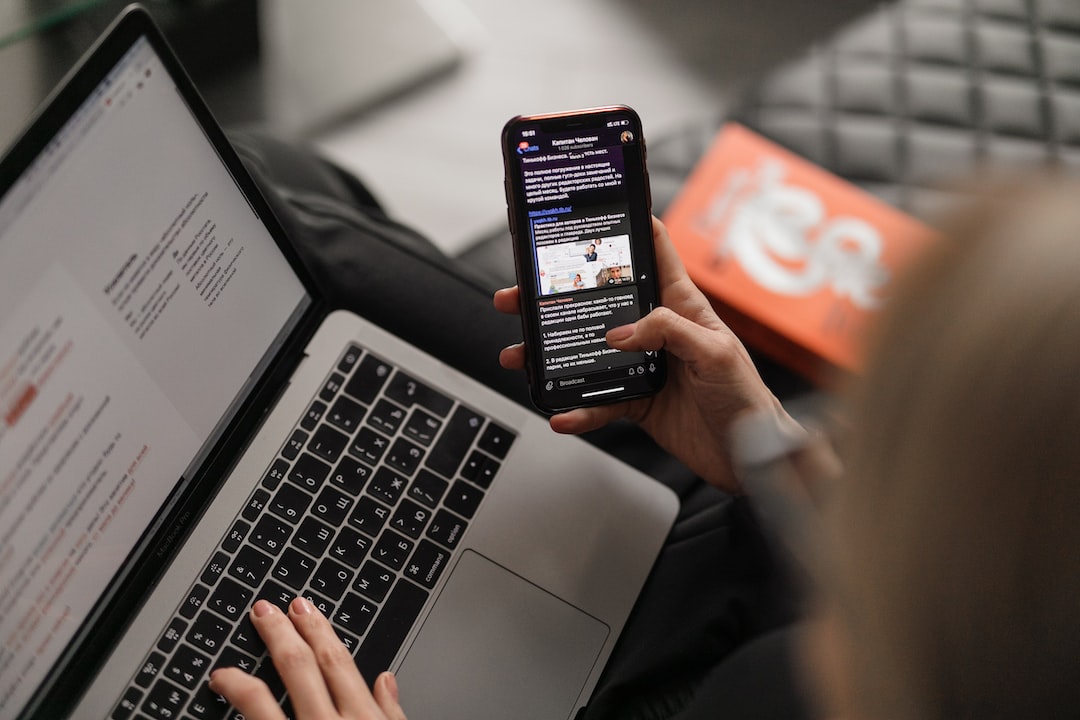) that links to the corresponding page on your website.
By using this structure, you can easily add or remove menu items, reorder them, or make other changes as needed. You can also style the menu using CSS to make it more visually appealing and user-friendly.
Overall, setting up the HTML structure for your navigation menu is an essential step in creating a responsive and accessible menu that enhances the user experience on your website. So take the time to plan and organize your menu in the way that makes the most sense for your site, and you’ll be on your way to a more user-friendly website in no time!
Each menu item is represented by an anchor tag () that links to the corresponding page on your website.
Basic CSS Styling for the Navigation Menu
When it comes to creating a responsive navigation menu, basic CSS styling is essential. Not only does it improve the readability of your menu, but it also makes it visually appealing and engaging for your users.
So, what CSS properties should you start with when styling your navigation menu? Here are a few suggestions:
Font Size: Make sure the font size of your navigation menu is large enough for users to read, but not so large that it takes up too much space. A font size of 16px to 18px is typically a good starting point.
Color: Choose a color scheme that fits with the overall design of your website. You can use contrasting colors to make your menu stand out, or choose complementary colors for a more subtle effect.
Background Color: Consider using a background color for your navigation menu to make it stand out from the rest of your content. This can help guide users to the navigation and make it easier to find.
When applying these basic CSS properties, it’s important to keep the user experience in mind. For example, if you choose a light background color, make sure the font color is dark enough to be readable. Similarly, if you choose a bold font, make sure it’s not too difficult to read.
By keeping these basic CSS properties in mind, you can create a navigation menu that is both visually appealing and easy to use. And remember, as you continue to work on your website’s design, don’t be afraid to experiment with different colors, fonts, and styles to find what works best for you and your users.
In the next section, we’ll dive into creating a responsive design for your navigation menu using CSS media queries.
Creating a responsive design for the navigation menu
Responsive web design has become a necessity in today’s digital era. With the numerous devices available, it is important to ensure that your website is accessible and easy to navigate on all devices, regardless of their screen size. The navigation menu is a critical part of any website, and it is paramount to ensure that it is responsive.
One of the best ways to create a responsive navigation menu is by using CSS media queries. Media queries allow you to create different styles for different screen sizes, ensuring that your website looks great on all devices. You can use media queries to adjust the layout and appearance of the navigation menu based on the device being used to access your website.
To create a responsive design for your navigation menu, you can start by setting up different styles for different screen sizes. For example, you can set up a style for mobile devices, tablets, and desktops. The styles can be adjusted based on the screen size and resolution of each device.
For mobile devices, you can use a hamburger menu that expands when clicked to show the full navigation menu. This helps to save space and ensure that the website remains easy to navigate on smaller screens. For tablets, you can use a horizontal menu that expands to show submenus when clicked. For desktops, you can use a horizontal menu that shows all options at once.
Another way to create a responsive design for your navigation menu is by using fluid widths. Fluid widths ensure that the navigation menu adjusts automatically based on the size of the screen. This helps to ensure that the website remains easy to navigate and looks great on all devices.
In addition to using media queries and fluid widths, you can also use CSS frameworks like Bootstrap, Foundation, or Materialize to create a responsive navigation menu quickly and easily. These frameworks come with pre-built styles and components that you can use to create a responsive navigation menu without having to write any CSS code.
Overall, creating a responsive design for your navigation menu is critical to ensuring that your website is accessible and easy to navigate on all devices. By using media queries, fluid widths, and CSS frameworks, you can create a responsive navigation menu that looks great and provides an excellent user experience. So, don’t hesitate to ensure that your website’s navigation menu is responsive and accessible to all users.
With the numerous devices available, it is important to ensure that your website is accessible and easy to navigate on all devices, regardless of their screen size.
Using CSS Transitions and Animations
When it comes to designing a responsive navigation menu, it’s not just about making it functional and easy to use. It’s also important to make it visually appealing and engaging for your users. That’s where CSS transitions and animations come in.
CSS transitions allow you to smoothly transition from one CSS property value to another over a specified duration, giving your navigation menu a more polished and professional look. For example, you can use transitions to change the background color of a menu item when the user hovers over it, or to animate the expansion of a dropdown menu.
CSS animations, on the other hand, allow you to create more complex and dynamic effects on your navigation menu. You can use animations to add visual interest to your menu, such as animating the hamburger icon to change into an “X” when the menu is expanded, or creating a bouncing effect when a user clicks on a menu item.
To add transitions and animations to your navigation menu, you’ll need to use CSS properties such as transition, animation, and keyframes. The specifics of how to do this will depend on the design of your navigation menu and the effects you want to achieve.
But don’t worry, it’s not as complicated as it sounds! There are many great resources available online that can guide you through the process, such as the W3Schools CSS Animations tutorial.
By incorporating CSS transitions and animations into your responsive navigation menu, you can create a more engaging and interactive user experience that will keep your users coming back for more.
So don’t be afraid to experiment with different effects and designs. With a little creativity and some CSS know-how, you can take your navigation menu to the next level and create a truly standout user experience.
To add transitions and animations to your navigation menu, you’ll need to use CSS properties such as transition, animation, and keyframes.
Accessibility Considerations
Making your navigation menu accessible to users with disabilities is an essential aspect of creating a responsive design. There are a few ways you can make your navigation menu more accessible.
Firstly, it’s important to ensure that your menu is keyboard-friendly. This means that users should be able to navigate through the menu using only their keyboard. To achieve this, you can use the “tab” key to move through the menu items and the “enter” key to select them. This functionality is particularly important for users who have difficulty using a mouse or other pointing device.
Another way to make your navigation menu more accessible is to use descriptive text for your menu items. Screen readers and other assistive technologies rely on text descriptions to provide users with information about the content on a webpage. By using descriptive text for your menu items, you ensure that users with disabilities can understand the content and navigate the menu more easily.
Additionally, it’s important to ensure that your navigation menu is visually clear and easy to read. This can be achieved through the use of clear fonts, high contrast colors, and appropriate font sizes. These elements will make it easier for users with visual impairments to read and navigate the menu.
Finally, it’s important to test your navigation menu thoroughly to ensure that it’s accessible to all users. Consider using tools like screen readers and keyboard-only navigation to test your menu’s accessibility.
By taking these steps, you can ensure that your navigation menu is accessible to users with disabilities and provides an excellent user experience for all users. So, don’t forget to consider accessibility when creating your responsive navigation menu!
Consider using tools like screen readers and keyboard-only navigation to test your menu’s accessibility.
Conclusion: Creating a Responsive Navigation Menu with CSS
Throughout this blog post, we’ve explored the various steps involved in creating a responsive navigation menu with CSS. By following this step-by-step guide, you can ensure that your website’s navigation menu is both visually appealing and user-friendly.
We started by explaining what a responsive navigation menu is and why it’s important for the user experience. Then, we delved into how to structure the HTML for the navigation menu using unordered lists and anchor tags. From there, we applied basic CSS properties such as font size, color, and background color to make the navigation menu readable and visually appealing.
The next step was creating a responsive design using CSS media queries to adjust the navigation menu’s layout and appearance based on the screen size of the device it’s being viewed on. We also explored how to use CSS transitions and animations to add smooth transitions and make the navigation menu more engaging.
It’s important to consider accessibility when creating a navigation menu. We discussed ways to make the menu accessible to users with disabilities, such as using descriptive text and keyboard navigation.
Now that we’ve recapped all of the steps involved in creating a responsive navigation menu with CSS, it’s time to implement it on your website for a better user experience. Remember, a well-designed navigation menu can make all the difference in improving your website’s usability and user satisfaction.
So, what are you waiting for? Start implementing these steps and create a responsive navigation menu that will make your website stand out from the rest.
Post navigation