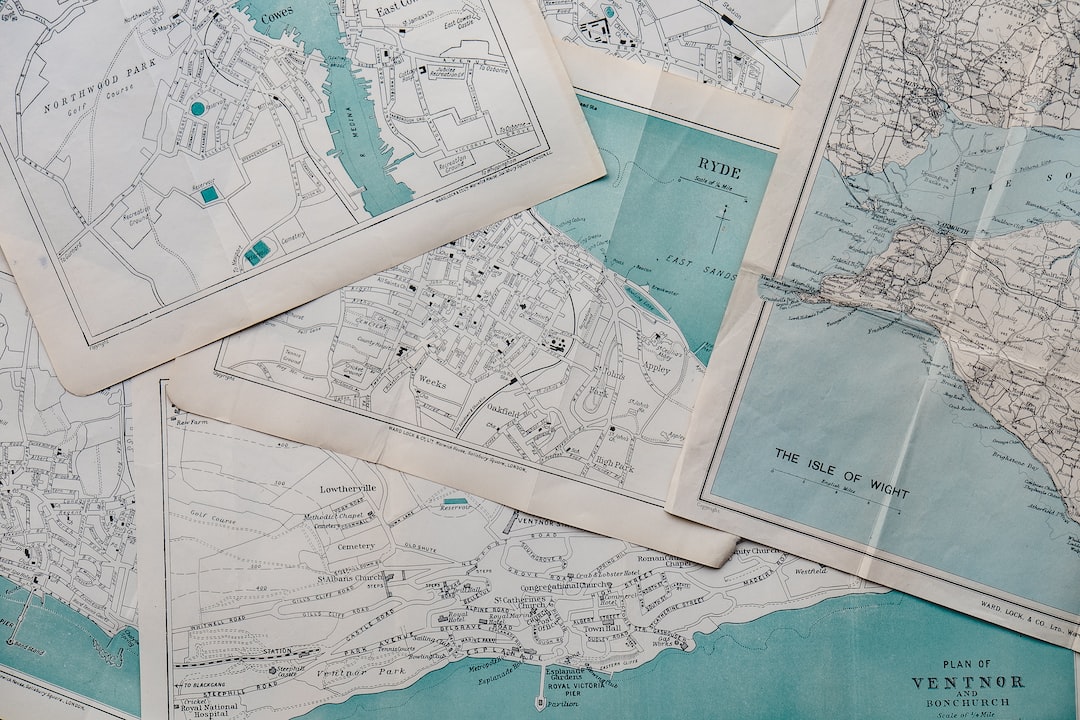Interactive maps are web-based maps that allow users to interact with the map in various ways. These maps can be used for a variety of purposes, ranging from displaying information about a specific location to providing directions to a specific destination. Interactive maps are becoming increasingly popular due to their ease of use and the ability to display large amounts of data in a visually appealing manner.
One of the most significant advantages of interactive maps is their ability to provide a unique user experience. Unlike static maps, interactive maps allow users to zoom in and out, pan the map, and interact with markers and pop-ups. This interactivity provides users with a more engaging and informative experience, making it an excellent tool for businesses to showcase their locations, attractions, and services.
Interactive maps can be beneficial for various industries, including travel and tourism, real estate, retail, and transportation. As more and more businesses move towards digital platforms, interactive maps have become an essential tool for connecting with customers and providing them with valuable information.
In this blog post, we will go through the steps required to create an interactive map using JavaScript. We will cover everything from planning your map to adding extra features and styling your map. Our aim is to provide you with a comprehensive guide that will help you create your own interactive map and encourage you to experiment with the features and customization options available. So, let’s get started!
Planning Your Map
Planning your map is a crucial step in creating an interactive map. This step involves determining the purpose of your map, gathering data, and choosing a map library that is best suited for your needs.
Determine the Purpose of Your Map
Before you start building your map, it is important to determine its purpose. Ask yourself the following questions:
– What information do I want to convey with my map?
– Who is my target audience?
– What level of interactivity do I want to provide to my users?
Once you have answered these questions, you can then start to plan the structure of your map and the types of data you will need to gather.
Gather Data
In order to build an effective and accurate map, you will need to gather data. This data can come from a variety of sources, including databases, spreadsheets, and even data from social media.
When gathering data, it is important to ensure that it is accurate and up-to-date. You should also make sure that it is in a format that can be easily imported into your map library.
Choose a Map Library
There are many map libraries available that can be used to create an interactive map. Some popular options include Leaflet, Mapbox, and Google Maps.
When choosing a map library, it is important to consider the following factors:
– What level of interactivity does the library provide?
– How easy is it to use and integrate with other tools?
– Does the library have good documentation and support?
Choosing the right map library can make a big difference in the success of your interactive map. Take the time to do some research and choose a library that is best suited for your needs.
Planning your map is an important step in creating an effective and engaging interactive map. By determining the purpose of your map, gathering accurate data, and choosing the right map library, you can create a map that is both informative and visually appealing. So take the time to plan your map, and have fun experimenting and customizing your own unique creation.
Choosing the right map library can make a big difference in the success of your interactive map.
Setting Up Your Map
Creating an interactive map requires setting up a basic HTML page with the necessary links to libraries and the map container. This process can vary depending on the library chosen and the desired features.
First, select the library that best suits your needs and follow the installation instructions provided. This typically involves linking to the library’s CSS and JavaScript files in the head section of your HTML document.
Next, create a div container element with an ID that will serve as the map’s container. This ID will be used to reference the map in your JavaScript code. Be sure to set the container’s width and height to the desired dimensions for your map.
Now that the map container is set up, it’s time to initialize the map object using JavaScript. This involves calling the library’s function to create a new map object, passing in your container ID and any other necessary options.
For example, with Leaflet.js library:
var myMap = L.map(‘map’, { center: [51.505, -0.09], zoom: 13 });
This code creates a new Leaflet map object, centers it on the provided latitude and longitude coordinates, and sets the initial zoom level.
It’s important to note that some libraries may require additional steps, such as setting up a tile layer or adding API keys for certain services. Be sure to carefully read the library’s documentation to ensure all necessary steps are taken.
In summary, setting up your map involves creating a basic HTML page with the necessary links to libraries and setting up the map container. Initializing the map object with JavaScript requires calling the library’s function using your container ID and any required options. With these steps completed, you’re ready to move on to adding interactivity to your map.
Initializing the map object with JavaScript requires calling the library’s function using your container ID and any required options.
Adding Interactivity to Your Interactive Map
Now that you have set up your basic HTML page and container for your interactive map, it’s time to add some interactivity to make it truly interactive. Adding markers, pop-ups, and interactions such as zooming and panning can make your map more intuitive and engaging for users.
Adding Markers
Markers are a great way to visually represent location on your map. You can add markers to your map by defining the latitude and longitude coordinates of the location and adding a marker icon. You can also customize the icon to match the theme of your website or application.
Adding Pop-Ups
Pop-ups are a useful feature that allows users to view additional information about a location when they click on a marker. You can add a pop-up to your marker by defining the content of the pop-up within the marker options. This can include text, images, or even HTML code for more advanced customization.
Zooming and Panning
Zooming and panning allow users to explore your map in more detail and navigate to different areas. You can add zooming and panning functionality by adding event listeners to your map container. This will allow users to scroll or click to zoom in and out, as well as drag the map to navigate to different areas.
Adapting to User Interactions
To make your map truly interactive, it should adapt to user interactions. For example, you can add functionality to show different layers of data depending on what the user clicks or hovers over. You can also add functionality to show/hide markers based on user preferences or input.
Adding interactivity to your interactive map can greatly enhance the user experience and make your map more engaging and intuitive. With JavaScript and the right libraries, it’s relatively easy to add interactivity to your map. As always, don’t be afraid to experiment and customize your map to suit your needs.
You can also customize the icon to match the theme of your website or application.
Styling Your Map
Now that you’ve added interactivity to your map and it’s fully functional, it’s time to give it a personal touch and make it stand out. Styling your map is an essential step in making it visually appealing and easy to read.
First, you’ll want to customize the appearance of your map using CSS. This allows you to change the color, font, and other visual elements of your map. You can access the CSS by creating a new file and linking it to your HTML page.
Next, you can use map styles to further enhance your map’s appearance. Map styles dictate the colors and styles of map elements such as roads, parks, and bodies of water. You can customize the map styles to fit the purpose of your map and make it as visually appealing as possible.
When it comes to styling your map, the possibilities are endless. You can experiment with different colors, fonts, and styles to make your map truly unique. However, it’s important to keep in mind the overall purpose of your map and ensure that the styling doesn’t distract from the information it’s conveying.
Here are a few tips for styling your map effectively:
– Choose a color scheme that’s easy on the eyes and doesn’t clash with your data
– Use different colors or styles to distinguish between different types of markers or data points
– Consider adding labels or annotations to help users understand the information on your map
– Test your map on different devices and screen sizes to ensure that the styling looks good on all platforms
Remember, styling your map is all about making it easy to read and visually appealing. Don’t be afraid to experiment and try out different styles, but always keep the purpose of your map in mind.
In the next section, we’ll cover how to add extra features to your map to take it to the next level.
Styling your map is an essential step in making it visually appealing and easy to read.
Adding Extra Features
Now that you have created a basic interactive map with markers, pop-ups, and styling, it’s time to take your map to the next level by adding extra features. These features can enhance the functionality and usability of your map, making it even more useful for your intended audience.
One popular feature to consider is clustering. This involves grouping markers that are close together on the map, displaying a single marker with a number indicating the total number of markers in that location. This can be especially useful for maps with a large number of markers, as it can prevent overcrowding and make it easier for users to digest the information.
Another feature to consider is geolocation. This allows your map to use the user’s location to display information relevant to their current location. For example, if you are creating a map of restaurants in a specific city, geolocation can be used to show the restaurants closest to the user’s location. This can be especially useful for mobile users who are on the go and looking for nearby options.
Other features to consider include heatmaps, which can be used to display the density of data points on the map, and custom markers, which can be used to display unique icons or images for different types of data. The possibilities are endless, and the features you choose to add will largely depend on the purpose of your map and the needs of your intended audience.
As you add extra features to your map, keep in mind that you may need to adjust your code and styling to ensure that everything works together seamlessly. Don’t be afraid to experiment and tweak your map until it meets your needs and the needs of your audience.
Adding extra features to your interactive map can take it to the next level and make it even more useful for your intended audience. Consider features such as clustering, geolocation, heatmaps, and custom markers to enhance the functionality and usability of your map. And don’t forget to experiment and customize your map until it meets your needs and the needs of your audience.
Other features to consider include heatmaps, which can be used to display the density of data points on the map, and custom markers, which can be used to display unique icons or images for different types of data.
Conclusion: Creating Interactive Maps with JavaScript
Congratulations! You’ve made it to the end of our guide on creating interactive maps with JavaScript. We hope that you found the information helpful and that you are excited to start experimenting with your own maps.
As a recap, we started by explaining the concept of interactive maps and why they are useful. We then went through the steps of planning your map, setting it up, adding interactivity, styling it, and adding extra features.
Throughout this guide, we emphasized the importance of determining the purpose of your map and gathering the necessary data before choosing a map library. We also walked you through the process of creating a basic HTML page, linking to necessary libraries, and setting up the map container.
Once you had the basic map set up, we showed you how to add markers, pop-ups, and interactions such as zooming and panning. We also covered how to customize the appearance of your map with CSS and map styles, as well as how to enhance your map with additional features such as clustering or geolocation.
Now that you have a solid foundation in creating interactive maps with JavaScript, we encourage you to experiment and customize your own maps. Don’t be afraid to try new things and explore the possibilities of what you can create with this powerful tool.
Remember, creating interactive maps with JavaScript is all about adapting to the needs of your users and providing them with a rich and engaging experience. So go forth and create amazing maps that your audience will love!