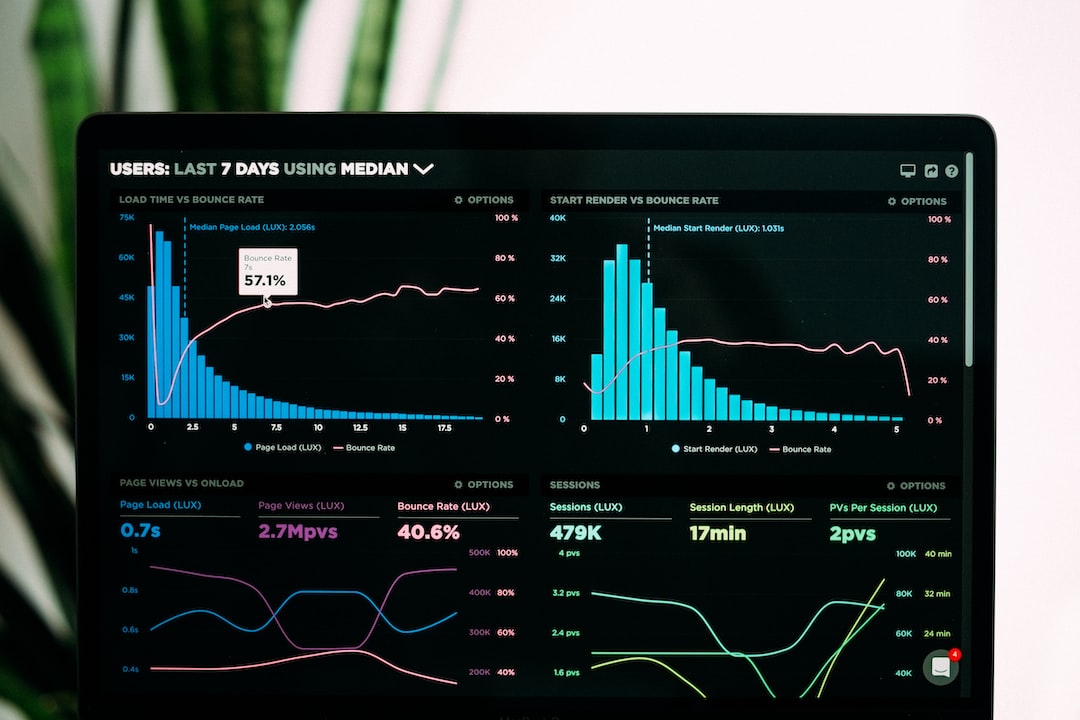D3.js, short for Data-Driven Documents, is a powerful JavaScript library that allows developers to create interactive and dynamic data visualizations. It provides a wide range of tools and functionalities that make it easier to manipulate and visualize data in a web browser.
Data visualization plays a crucial role in understanding complex data sets and communicating information effectively. D3.js empowers developers to create interactive visualizations that engage users and enable them to explore data in a more intuitive and engaging manner.
One of the key advantages of D3.js is its flexibility. Unlike other data visualization libraries that rely on pre-defined templates or chart types, D3.js allows developers to have complete control over the final visualization. This means that you can create custom visualizations tailored to your specific needs, without being limited by pre-existing templates.
D3.js leverages the power of SVG (Scalable Vector Graphics) and HTML5 to create stunning visualizations that are resolution-independent and can be easily embedded in web pages or applications. By leveraging the capabilities of modern web browsers, D3.js can handle large datasets and render visualizations with smooth animations and transitions.
Another major advantage of D3.js is its ability to bind data to the Document Object Model (DOM). This means that you can bind data to HTML or SVG elements and update them dynamically based on changes in the underlying data. This is particularly useful when dealing with real-time data or when you need to update the visualization based on user interactions.
D3.js also provides a rich set of data manipulation and transformation utilities, making it easier to preprocess and transform data before visualizing it. Whether you need to filter, aggregate, or transform data, D3.js offers a wide range of functions and methods to simplify these tasks.
In summary, D3.js is a versatile and powerful library that enables developers to create highly interactive and customizable data visualizations. Whether you are a beginner or an experienced developer, D3.js provides the tools and resources necessary to bring your data to life and engage users in a meaningful way. In the following sections, we will dive deeper into the key concepts and features of D3.js and learn how to harness its power to create compelling data visualizations. So, let’s get started!
Understanding the basics: Exploring key concepts and features of D3.js for data visualization
D3.js, short for Data-Driven Documents, is a powerful JavaScript library that allows developers to create interactive and dynamic data visualizations. In this section, we will delve into the key concepts and features of D3.js, giving you a solid foundation for building compelling visualizations.
One of the fundamental concepts in D3.js is the Document Object Model (DOM). The DOM is a representation of the HTML structure of a web page, where each element is a node in a hierarchical tree. D3.js leverages this concept by binding data to DOM elements, allowing you to manipulate them based on the underlying data.
To harness the full potential of D3.js, it’s important to understand the selection and manipulation of DOM elements. D3.js provides a rich set of methods that enable you to select elements based on various criteria such as element type, class, or attribute. Once you have selected the desired elements, you can apply transformations, animations, or even create new elements dynamically.
Another key feature of D3.js is the ability to work with data. Whether it’s a small dataset or a massive collection, D3.js empowers you to handle and manipulate data efficiently. You can load data from various sources such as local files or remote APIs, and then perform operations like filtering, sorting, and aggregating to transform the data as per your requirements.
D3.js also provides a wide range of built-in functions and utilities that simplify common data visualization tasks. For example, you can use scales to map data values to visual properties, such as mapping a range of numbers to a range of colors. You can also create axes to generate visual guides for your data, making it easier for viewers to interpret the visualizations.
One of the unique aspects of D3.js is its support for creating custom visualizations. Unlike other libraries that offer pre-designed chart types, D3.js gives you the flexibility to design and implement your own visual representations. This flexibility allows you to create truly unique and tailored visualizations that effectively communicate your data insights.
D3.js has a vibrant and supportive community, with a plethora of resources, tutorials, and examples available online. This means that even if you’re a beginner, you can easily find help and inspiration to get started with D3.js. The community is constantly sharing new ideas and techniques, which encourages experimentation and innovation in your visualizations.
In summary, understanding the basics of D3.js is crucial for creating impactful data visualizations. The library’s usage of the DOM, its data handling capabilities, and the flexibility it offers in creating custom visualizations make it a powerful tool. By exploring the key concepts and features of D3.js, you will be well-equipped to dive into the world of interactive and dynamic data visualization. So, let’s move on to the next section and learn how to set up the environment for D3.js development.
Setting up the environment: Step-by-step guide on how to install and configure D3.js
Now that we have explored the basics of D3.js and its key concepts and features, it’s time to dive into setting up the environment to start working with this powerful library. In this step-by-step guide, we will walk you through the installation and configuration process, ensuring you have everything you need to create stunning interactive data visualizations.
1. Installing D3.js
The first step is to install D3.js on your local machine. Here’s how you can do it:
- Start by opening your preferred web browser and navigate to the official D3.js website at https://d3js.org/.
- Once on the website, locate the “Download” section and click on the “Download D3.js” button.
- You will be redirected to the download page, where you can choose between different versions of D3.js. We recommend selecting the latest stable version for optimal performance and compatibility.
- After selecting the desired version, a zip file containing the D3.js library will be downloaded to your computer.
- Unzip the downloaded file to a location of your choice. You should now have a folder containing the D3.js library files.
2. Setting up a Development Environment
Now that we have the D3.js library installed, let’s set up a development environment to work with it effectively:
- If you don’t already have a code editor, we recommend using Visual Studio Code, Sublime Text, or Atom. These editors provide excellent support for JavaScript development and can enhance your coding experience.
- Open your preferred code editor and create a new project folder.
- Inside the project folder, create an HTML file (e.g., index.html) and a JavaScript file (e.g., app.js).
- Link the D3.js library to your HTML file by adding the following script tag inside the
<head>section:
“`html
“`
3. Configuring D3.js
D3.js provides a range of configuration options to customize its behavior. Here are a few key configurations you might want to consider:
- Loading D3.js from a Content Delivery Network (CDN): Instead of downloading and hosting the D3.js library files locally, you can use a CDN to load the library directly from a remote server. This approach can improve loading times and reduce the burden on your server. To do this, simply replace the script tag in your HTML file with the following:
“`html
“`
- Using D3.js modules: D3.js is modular, allowing you to use specific parts of the library as needed. You can import individual modules or the entire library using ES6 module syntax. For example, to import the selection module:
“`javascript
import { select } from “d3”;
“`
By configuring D3.js to fit your specific needs, you can harness its full potential and optimize your development workflow.
With D3.js successfully installed and your environment properly set up, you are now ready to start building your first data visualization. In the next part of this blog series, we will guide you through the process of creating a basic interactive visualization using D3.js. Stay tuned!
, index.
Building a Simple Data Visualization
Now that we have a good understanding of the basics and have successfully set up our D3.js environment, it’s time to dive into building our first data visualization. This will give us a hands-on experience and help solidify our understanding of how D3.js works.
Let’s start by defining our goal for this simple data visualization. For the purpose of this exercise, let’s say we have a dataset that contains information about the population of different countries over the years. Our goal is to create a bar chart that represents the population of each country.
The first step is to load our dataset into D3.js. We can do this by using the d3.csv() function, which allows us to load data from a CSV file. Once the data is loaded, we can start working with it to create our visualization.
Next, we need to define the dimensions and scale for our visualization. We’ll create an SVG element that will serve as our canvas, where we’ll draw our bars. We’ll also define a scale for mapping the population values to the height of the bars. This will ensure that our visualization is proportional and visually appealing.
Now that we have our canvas and scale set up, we can start creating the bars. We’ll use the selectAll() function to select all the bars that don’t exist yet, and then bind our data to them using the data() function. This will create new bar elements for each data point.
Once the bars are created, we need to position and size them accordingly. We can use the enter() function to specify how the bars should appear on the canvas. We’ll set the x and y positions of each bar based on the country and its corresponding population value, as well as the width and height of each bar based on the scale we defined earlier.
Now that our bars are positioned and sized correctly, we can add some visual enhancements to make our visualization more appealing. We can add colors to the bars using the style() function, and we can also add labels to each bar to display the country name and population value. This will make it easier for viewers to interpret the data.
Lastly, we can add interactivity to our visualization to make it more engaging for users. For example, we can add tooltips that display additional information when the user hovers over a bar. We can also add transitions to create smooth animations when the data changes or when the user interacts with the visualization.
By following these steps, we have successfully built a simple data visualization using D3.js. This visualization provides a basic representation of the population of different countries, giving viewers a visual understanding of the data. However, this is just the beginning of what you can achieve with D3.js.
Now that you have a grasp on the fundamentals, feel free to explore more advanced techniques and features of D3.js. The possibilities are endless, and with some creativity and experimentation, you can create stunning and interactive data visualizations that effectively communicate your data insights.
So, don’t be afraid to dive deeper into the world of D3.js and unleash your creativity. Happy coding!
Enhancing visualizations with interactivity
Now that you have created a basic interactive data visualization using D3.js, it’s time to take it to the next level by adding interactive elements and user-friendly features. Interactivity not only enhances the user experience but also allows for a deeper exploration of the data.
One of the key features of D3.js is its ability to respond to user actions, such as mouse clicks, hovers, or even touch events on mobile devices. By incorporating these interactive elements, you can provide users with the ability to interact with the visualizations in a more intuitive and engaging way.
Let’s start by adding tooltips to your visualization. Tooltips are small pop-up boxes that appear when the user hovers over a specific data point. They provide additional information or context, allowing users to gain insights without cluttering the main visualization.
With D3.js, adding tooltips is quite straightforward. You can use D3’s built-in event listeners, such as mouseover and mouseout, to detect when the user hovers over or moves away from a data point. When the event is triggered, you can create a tooltip element and dynamically position it near the data point.
Another way to enhance interactivity is by enabling users to filter or manipulate the data on-the-fly. For example, you can add buttons or dropdown menus that allow users to select specific categories or variables to visualize. This dynamic filtering capability empowers users to explore different aspects of the data and gain deeper insights.
D3.js provides powerful data manipulation and transformation methods that can be leveraged to implement these interactive features. You can use D3’s filter() function to selectively display or hide data points based on user-defined criteria. Similarly, D3’s sort() function can be used to reorder data dynamically.
Furthermore, you can introduce smooth transitions and animations to your visualizations, making them more visually appealing and engaging. D3.js provides a rich set of transition functions that enable you to smoothly animate changes in the data or the visual elements. By applying transitions, you can create fluid and seamless interactions that guide the user’s focus and highlight important insights.
Remember, interactivity is not just about aesthetics; it plays a crucial role in facilitating data exploration and comprehension. By incorporating interactive elements and user-friendly features, you can empower your audience to interact with the data visualization and uncover valuable insights on their own terms.
As you enhance your visualizations with interactivity, don’t be afraid to experiment and iterate. Test different interaction patterns and gather feedback from users to refine your design. D3.js provides a flexible and adaptable framework that allows you to continuously improve your visualizations based on user needs and preferences.
In the next chunk, we will delve into more advanced techniques for dynamic visualizations, including transitions and animations. These techniques will further elevate the interactivity and visual appeal of your data visualizations, taking them to new heights.
They provide additional information or context, allowing users to gain insights without cluttering the main visualization.
Advanced Techniques for Dynamic Visualizations
When it comes to creating dynamic and captivating data visualizations, D3.js offers a wide range of advanced techniques that can take your visualizations to the next level. These techniques not only allow you to add a touch of elegance to your visualizations but also enhance the overall user experience. In this section, we will explore some of these advanced techniques, including transitions and animations, and how they can be implemented using D3.js.
Transitions are a powerful tool in D3.js that enable smooth and gradual changes in visual elements over time. With transitions, you can effortlessly animate the transitions between different states of your visualizations, making them more engaging and visually appealing. Whether you want to transition the position, size, color, or opacity of your elements, D3.js provides a straightforward and intuitive way to do so.
To create a transition in D3.js, you simply define the desired end state of the element and let D3.js handle the rest. You can specify the duration, easing function, and delay for the transition to customize the effect according to your needs. The transitions in D3.js are seamlessly integrated with other operations, allowing you to combine them with data updates or user interactions to create dynamic and interactive visualizations.
Animations, on the other hand, take transitions to a whole new level by adding motion and life to your visualizations. With D3.js, you can create stunning animations that bring your data to life, making it easier for users to understand and interpret complex information. Whether you want to animate the movement of elements, the morphing of shapes, or the transformation of data, D3.js provides a wealth of options to explore.
Similar to transitions, animations in D3.js can be customized with ease. You can control the duration, easing, delay, and timing of the animations to create the desired effect. By combining animations with transitions, you can create visually stunning and interactive visualizations that captivate your audience and effectively convey your data story.
D3.js also offers a variety of advanced techniques for handling dynamic data updates. Whether you want to smoothly update the visualization when new data is added, remove data points with graceful transitions, or handle data streaming in real-time, D3.js provides the tools to do so. By leveraging the power of D3.js, you can create visualizations that adapt to changing data and provide a seamless and engaging user experience.
Advanced techniques like transitions, animations, and dynamic data updates allow you to create dynamic and captivating visualizations using D3.js. By mastering these techniques, you can bring your data to life, make your visualizations more engaging, and effectively communicate complex information. So, don’t hesitate to explore the possibilities and unleash your creativity with D3.js. Happy visualizing!
js provides the tools to do so.
Conclusion
In this blog post, we have explored the exciting world of D3.js and its usefulness in creating interactive data visualizations. With its extensive range of features and flexibility, D3.js empowers developers to create visually stunning and engaging visualizations that can effectively communicate complex data.
Throughout our discussion, we have covered the basics of D3.js, including its key concepts and features. We have also provided a step-by-step guide on setting up the environment, ensuring that you have everything you need to get started with D3.js.
We then delved into building a simple data visualization using D3.js. By following along with our example, you have learned the fundamentals of creating interactive visualizations and gained a solid foundation to build upon.
Taking things further, we explored enhancing our visualizations with interactivity. By adding interactive elements and user-friendly features, we can make our visualizations more intuitive and engaging for end-users. This not only improves the user experience but also enables users to gain deeper insights from the data.
In addition, we examined advanced techniques for dynamic visualizations, such as transitions and animations. These techniques bring our visualizations to life, creating smooth and captivating effects that can help tell a story or highlight important trends in the data.
As we conclude our discussion, I encourage you to continue exploring the possibilities with D3.js. The world of data visualization is constantly evolving, and with D3.js, you have a powerful tool at your disposal to create innovative and impactful visualizations.
Remember to stay curious and keep experimenting with different techniques and approaches. Join online communities and forums dedicated to D3.js to learn from others and share your own experiences. By continuously learning and pushing the boundaries of what is possible, you will be able to create visualizations that truly make an impact.
So, what are you waiting for? Dive into the world of D3.js and unleash your creativity. I can’t wait to see the incredible visualizations you will create!