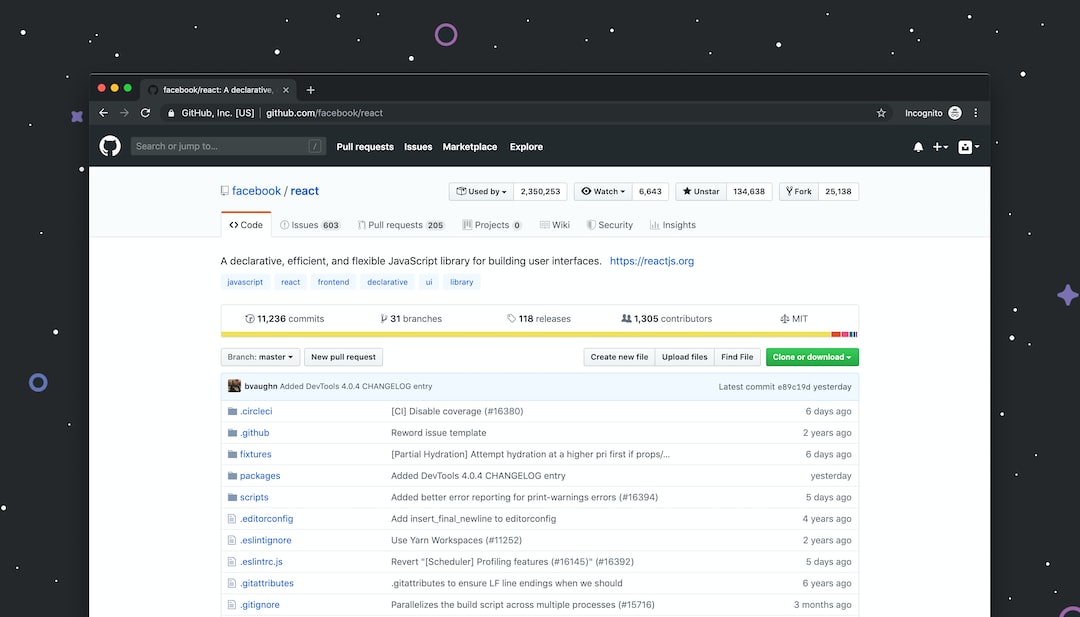Welcome to the World of Collaborative Coding with Git!
Collaboration is the key to success in today’s software development landscape. Whether you’re working on a small personal project or contributing to a large open-source initiative, having a solid understanding of Git and its collaborative features is crucial for efficient teamwork and code management.
In this blog series, we will dive into the fundamentals of collaborative coding using Git. We will explore the process of setting up a Git repository, understanding branches and collaboration, using pull requests for code review, resolving conflicts during collaboration, and best practices that can enhance your collaborative coding experience. By the end of this series, you’ll have a comprehensive understanding of how Git empowers teams to build high-quality software together.
So, let’s embark on this journey and unlock the secrets of successful collaborative coding with Git!
Setting up a Git repository
Setting up a Git repository is the first step towards effective collaboration and version control in your coding projects. Whether you are working on a personal project or a team project, having a well-structured Git repository is essential for seamless collaboration and tracking changes made to your codebase.
When starting a new project, the first thing you need to do is initialize a Git repository. This can be done by navigating to the project root directory in your terminal and running the command:
$ git initThis creates an empty Git repository in your project directory, allowing you to start tracking changes and collaborating with others.
Once the repository is initialized, you can start adding files to it. Git uses a staging area to track changes, so you will need to add files to the staging area before committing them to the repository. To add a file, use the command:
$ git add file_nameYou can also use the command $ git add . to add all the files in the current directory to the staging area.
After adding the files, you can commit them to the repository using the command:
$ git commit -m "Commit message"It is important to write descriptive commit messages that explain the changes you made in each commit. This helps you and your collaborators understand the purpose of the commit and makes it easier to track changes in the future.
Setting up a remote repository is crucial for collaboration, especially when working in a team. GitHub, GitLab, and Bitbucket are popular platforms for hosting remote repositories. Once you have created a remote repository on one of these platforms, you can link it to your local repository using the command:
$ git remote add origin remote_repository_urlReplace remote_repository_url with the URL of your remote repository.
With the remote repository set up, you can push your local commits to the remote repository using the command:
$ git push origin branch_nameReplace branch_name with the name of the branch you want to push to the remote repository. By default, the main branch is usually named “master” or “main”.
Setting up a Git repository may seem like a trivial task, but it forms the foundation for efficient collaboration and version control in your coding projects. Taking the time to properly set up your repository will save you from headaches down the road and make it easier for you and your teammates to work together effectively.
In the next part of this blog post, we will delve into the concept of branches and how they enable effective collaboration in Git. Stay tuned!
Taking the time to properly set up your repository will save you from headaches down the road and make it easier for you and your teammates to work together effectively.
Understanding Branches and Collaboration
When working on a project, especially when collaborating with others, it is crucial to have a solid understanding of branches in Git. Branches allow developers to work on separate versions of a project simultaneously, making it easier to manage changes and collaborate efficiently.
Git branches are like parallel universes within your project repository. Each branch represents a different line of development, allowing developers to experiment, work on features, or fix bugs independently without affecting the main codebase. This concept of branching is powerful and enables teams to work in parallel, accelerating development and reducing conflicts.
Let’s take an example to illustrate how branches work in Git. Imagine you are working on a web application and need to add a new feature. Rather than making changes directly on the main branch, you can create a new branch specifically for this feature. This way, if something goes wrong or the feature doesn’t work as intended, it won’t impact the stable version of your project.
Creating a new branch in Git is simple. You can use the command git branch branch-name to create a new branch and switch to it using git checkout branch-name. Alternatively, you can combine these two steps using the command git checkout -b branch-name.
Once you have switched to a new branch, you can start making changes, adding new code, fixing issues, or creating new files without affecting the main branch or any other branches. It’s like working in a sandbox where you have the freedom to experiment and innovate without the fear of breaking things.
Branches really shine when it comes to collaboration. Multiple developers can work on different branches simultaneously, each focusing on a specific task or feature. When the changes are ready to be integrated into the main branch, Git provides a mechanism called “merging” to bring the changes from one branch to another.
Merging involves combining the changes of one branch into another. For example, if you have worked on a feature branch and completed the development, you can merge it back into the main branch to make it a part of the stable codebase. Git’s merge operation automatically handles the merging of code, combining the changes from both branches intelligently.
However, merging can sometimes lead to conflicts when Git is unable to automatically merge the changes due to conflicting modifications in the same file or code section. Resolving conflicts is an essential part of collaborating with Git, and we will explore this topic in detail later in the blog post.
Another way to collaborate using Git is through pull requests. Pull requests allow developers to propose changes and request code reviews from their peers before merging into the main branch. This process promotes collaboration, helps maintain code quality, and allows for feedback and improvements.
In the next section, we will explore using pull requests for code review, an essential step in the collaborative coding process. Understanding branches and collaboration is key to unlocking the full potential of Git for collaborative coding, so make sure you grasp these concepts before moving forward.
Rather than making changes directly on the main branch, you can create a new branch specifically for this feature.
Using Pull Requests for Code Review
When collaborating on a project with Git, pull requests are an essential tool for effective code review. They allow team members to propose changes, receive feedback, and iterate on improvements before merging the code into the main branch. This process ensures that the quality and integrity of the project are upheld while facilitating collaboration and knowledge sharing.
Let’s dive into the steps involved in utilizing pull requests effectively:
Create a New Branch
Before submitting a pull request, it’s important to work on a separate branch. By doing so, you isolate your changes from the main branch, preventing any potential conflicts with other ongoing work. Creating a new branch also allows for parallel development, giving multiple team members the freedom to work on different features simultaneously.
To create a new branch, use the following command:
git checkout -b branch-name
Once you have switched to the new branch, feel free to make changes and commits without affecting the main branch directly.
Commit and Push Your Changes
When you have completed the necessary changes to your code, commit them to the branch. It’s crucial to write clear and concise commit messages that describe the purpose of each commit. This helps reviewers understand the context and intent behind the changes you’ve made.
After committing your changes, push the branch to the remote repository using:
git push origin branch-name
By pushing the branch, you make it accessible to other team members, enabling them to review your code.
Create the Pull Request
Once your changes are on the remote repository, navigate to the repository’s web interface and locate the “Pull Request” tab. Clicking on it will allow you to create a new pull request.
When creating a pull request, provide a descriptive title and detail the changes you made. This information aids reviewers in understanding the purpose of your pull request and helps them focus on specific areas for review.
Additionally, it’s advisable to mention specific team members who you believe should review your code. This ensures that the right people are notified and involved in the review process.
Review and Address Feedback
After creating a pull request, it’s time for the review process to begin. Team members, including yourself, can provide feedback, suggestions, and identify any potential issues with the proposed changes. This iterative process fosters collaboration and helps in refining the code.
As a code author, it’s essential to be open to feedback and receptive to suggestions. Reviewers may provide insights or alternative approaches that can enhance the code quality or address potential issues you may have overlooked.
When addressing feedback, make necessary changes directly on the branch associated with the pull request. Commit the modifications, push them to the remote repository, and the pull request will automatically update with the latest changes.
Merge the Pull Request
Once the pull request passes the review process and all feedback is addressed, it’s time to merge the changes into the main branch. Before merging, ensure that the code is stable, well-tested, and aligns with the project’s guidelines and standards.
Merging a pull request typically triggers automated checks, such as continuous integration tests. These checks verify that the proposed changes don’t introduce new bugs or conflicts with existing code. If the checks pass successfully, you can proceed with the merge.
Upon merging, the changes are incorporated into the main branch, making them available to all team members. It signifies the successful completion of the pull request and the collaborative effort put forth.
By leveraging pull requests for code review, you unlock numerous benefits for your team and the project as a whole. Code quality improves, knowledge is shared, potential issues are caught early, and collaboration becomes more efficient and enjoyable.
Now that we have covered the importance of using pull requests, let’s explore the next topic: resolving conflicts during collaboration.
When addressing feedback, make necessary changes directly on the branch associated with the pull request.
Resolving conflicts during collaboration
When collaborating with others on a Git repository, conflicts are bound to arise. A conflict occurs when two or more developers make changes to the same file or lines of code, and Git is unable to automatically merge the changes together. This often happens when developers are working on different branches and then try to merge their changes back into the main branch.
Resolving conflicts can be a daunting task, but with the right approach and tools, it can be managed effectively. Here are some steps to follow when faced with a conflict:
- Communicate with your team: The first step is to communicate with your team members to understand the changes they have made and the intent behind those changes. This will help you gain a better understanding of the conflicting changes and make it easier to resolve the conflict.
- Identify the conflicting files: Use Git’s status command or a visual Git tool to identify the files that have conflicts. These files will typically be marked as “unmerged” or “conflicted”.
- Open the conflicting file: Open the conflicting file(s) in your preferred code editor. Git will mark the conflicting lines with special markers, such as “<<<<<<>>>>>> branch_name”. These markers indicate the conflicting sections of code.
- Resolve the conflicts: Carefully review the conflicting sections of code and decide how to resolve the conflicts. You may need to modify or remove certain lines of code, or merge the changes from both branches together. Take into consideration the intent of the changes and how they fit into the overall codebase.
- Save the changes: Once you have resolved the conflicts, save the file(s) and close them in your code editor.
- Commit the changes: Use the Git add command to stage the resolved changes, and then commit them with a meaningful commit message. It’s important to clearly communicate the changes made to resolve the conflicts.
- Test the changes: After resolving conflicts, it’s crucial to test the code to ensure that the changes have not introduced any new issues. Run unit tests, integrate the changes into your project, and perform thorough testing to validate the functionality.
Remember, conflicts are a natural part of collaboration, and resolving them successfully requires effective communication, collaboration, and an understanding of the codebase. It’s important to remain adaptable and open-minded when resolving conflicts, as there may be multiple valid ways to address the conflicts. By following these steps and leveraging Git’s powerful conflict resolution capabilities, you can navigate through conflicts and ensure a smooth collaboration process.
Resolving conflicts can be a daunting task, but with the right approach and tools, it can be managed effectively.
Best Practices for Collaborative Coding with Git
When it comes to collaborating with others on a coding project using Git, there are several best practices that can greatly enhance your workflow and ensure a smooth and efficient collaboration process. These practices not only promote effective teamwork but also help maintain code quality and reduce conflicts. Let’s dive into some of the key best practices for collaborative coding with Git.
1. Regularly Communicate and Coordinate
Communication is the cornerstone of successful collaboration. It is essential to regularly communicate with your team members to ensure everyone is on the same page and working towards a common goal. Utilize tools like Slack, Microsoft Teams, or any other communication platform that your team prefers to share status updates, discuss ideas, and coordinate tasks.
2. Establish Clear Guidelines and Standards
Before starting a collaborative coding project, it is crucial to establish clear guidelines and standards for coding practices. Consistent coding standards help maintain a clean and readable codebase. Decide on things like indentation style, naming conventions, and commenting practices. Document these guidelines and ensure every team member adheres to them for consistent code quality.
3. Leverage Version Control Branching
Utilizing branching effectively is key to a smooth collaborative coding experience. Encourage team members to create separate branches for their work, allowing them to work independently without interfering with each other’s code. This approach ensures that any changes made can be reviewed before merging them into the main branch, reducing the risk of introducing bugs into the codebase.
4. Regularly Pull and Push Changes
To keep everyone in sync, it is important to pull the latest changes from the main branch regularly. This ensures that you are working with the most up-to-date codebase and avoids conflicts arising from outdated code. Similarly, pushing your changes frequently allows others to access your work and collaborate effectively. Aim for small, incremental changes instead of large, infrequent commits to minimize conflicts.
5. Conduct Code Reviews
Code reviews are a crucial part of collaborative coding with Git. Encourage team members to review each other’s code to provide feedback, catch errors, and suggest improvements. Code reviews help maintain code quality and ensure that the project aligns with the established guidelines and standards. Tools like GitHub, Bitbucket, or GitLab have built-in features for code reviews that aid in this process.
6. Test and Automate
Implementing automated testing practices is vital for collaborative coding. Writing tests for your code ensures that it functions as expected and reduces the chance of introducing bugs. Automating tests using frameworks like Jest, PHPUnit, or Selenium helps catch issues early on and simplifies the process of validating changes. Continuous Integration (CI) tools like Jenkins or Travis CI can be utilized to automate the testing and deployment process, further streamlining collaboration.
7. Resolve Conflicts Amicably
Conflicts are inevitable in collaborative coding. When conflicts arise, it is important to approach them with a calm and collaborative mindset. Instead of pointing fingers, work together to find a resolution that benefits the project. Utilize Git’s built-in merge tools or external visual diff tools to identify and resolve conflicts efficiently. Remember, conflicts should be seen as an opportunity to improve and learn from each other’s work.
By implementing these best practices, you can ensure a smooth and efficient collaborative coding experience with Git. Remember, collaboration is a continuous learning process, and adapting these practices to suit your team’s needs will lead to improved productivity, code quality, and overall project success.
Document these guidelines and ensure every team member adheres to them for consistent code quality.
Conclusion
In conclusion, Git has revolutionized the way developers collaborate on coding projects. It provides a powerful platform for version control, allowing teams to work seamlessly together, regardless of their physical location. By following the steps outlined in this blog post, you can easily set up a Git repository, understand branches and collaboration, use pull requests for code review, resolve conflicts, and implement best practices for collaborative coding.
Setting up a Git repository is the first step towards effective collaboration. By creating a central repository, team members can clone and access the project’s codebase, making it easy to share and contribute. Additionally, understanding branches is essential for parallel development. By creating separate branches for different features or bug fixes, developers can work independently without interfering with each other’s work. This promotes efficient collaboration and reduces the risk of conflicts.
Using pull requests for code review is a crucial practice for maintaining code quality and ensuring consistency. By submitting a pull request, developers can request feedback from their peers before merging their changes into the main branch. This facilitates a thorough review process and encourages collaboration through constructive feedback and suggestions.
However, conflicts may arise during collaboration, especially when multiple developers make changes to the same file. Resolving conflicts requires effective communication and understanding of Git’s merge and rebase functionalities. By following the recommended strategies for conflict resolution, you can ensure that your team’s efforts are integrated seamlessly and without any loss of code.
To promote efficient and successful collaboration, it is important to implement best practices for coding with Git. This includes committing frequently, writing meaningful commit messages, and keeping the repository organized. By adhering to these practices, you can facilitate better code comprehension and make it easier for your team members to contribute effectively.
In summary, Git provides a robust framework for collaborative coding. By leveraging its features, such as branches, pull requests, conflict resolution, and best practices, teams can effectively collaborate on coding projects, even in complex and fast-paced environments. So, whether you are working on a small project with a few collaborators or a large-scale project with a distributed team, Git empowers you to work together seamlessly and efficiently.
Start using Git today and unlock the true potential of collaborative coding! Happy coding!