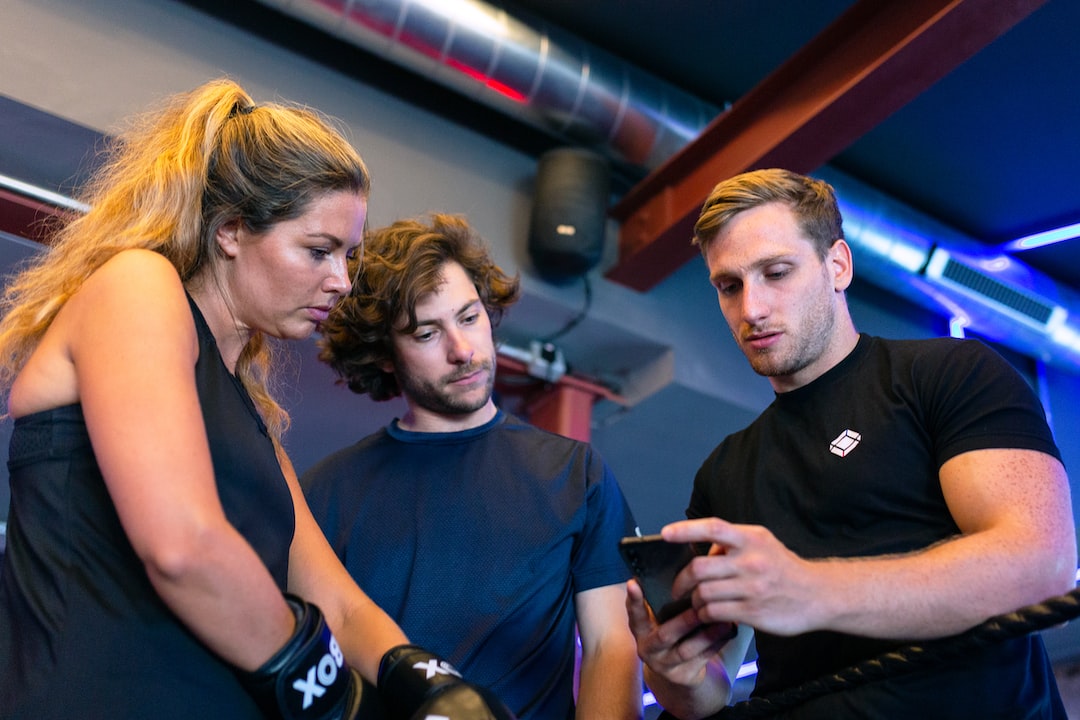Welcome to our blog post on leveraging VS Code extensions for enhanced productivity! In today’s fast-paced coding world, it is crucial to have the right tools at our disposal to streamline our workflow and improve coding efficiency. This is where VS Code extensions come into play. These powerful add-ons provide additional functionality, features, and enhancements to the already robust Visual Studio Code editor.
By utilizing these extensions, developers can significantly improve their coding experience, save time, and ensure code consistency. Whether you are a seasoned developer or just starting your coding journey, understanding the importance of these tools and how to leverage them effectively can make a significant difference in your productivity.
In this blog post, we will explore various categories of VS Code extensions and highlight some of the most popular and useful ones in each category. From code formatting and IntelliSense to version control and productivity boosters, we will cover it all. So, let’s dive in and discover how these extensions can take your coding game to the next level!
Code Formatting Extensions
When it comes to writing code, consistency and readability are key factors that contribute to the overall quality of your work. Imagine working on a project with multiple team members, each using their own formatting preferences. The result? A mishmash of code styles that can make collaboration and maintenance a nightmare. That’s where code formatting extensions like Prettier and ESLint come to the rescue.
Prettier, the popular code formatter, automatically analyzes your code and applies a consistent formatting style, eliminating the need for manual formatting. With support for a wide range of languages, Prettier ensures that your code is easily readable and follows best practices. Whether it’s indentations, line breaks, or even enforcing consistent quotes, Prettier takes care of it all, saving you precious time and effort.
ESLint, on the other hand, goes beyond just formatting and focuses on enforcing coding conventions and detecting potential errors. With its customizable rules, you can define your preferred coding standards and have ESLint highlight any violations in real-time. This not only improves the readability of your code but also helps catch common mistakes early on, preventing bugs and improving code quality.
By leveraging code formatting extensions, you not only enhance the readability and consistency of your code but also save yourself from the tedious and time-consuming manual formatting tasks. These extensions seamlessly integrate into your VS Code workflow, providing a hassle-free experience for developers of all skill levels.
So, whether you are working on a personal project or collaborating with a team, make sure to take advantage of code formatting extensions like Prettier and ESLint. Your colleagues (and future self) will thank you for the clean and well-formatted codebase that is easy to navigate and maintain.
Remember, programming is not just about writing code; it’s about crafting readable and maintainable solutions. So, go ahead, install these code formatting extensions, and witness the transformation in your coding style.
Remember, programming is not just about writing code; it’s about crafting readable and maintainable solutions.
IntelliSense Extensions: Enhancing Coding Speed and Accuracy
When it comes to coding, accuracy and speed are two crucial factors that can greatly impact productivity. One way to achieve both is by leveraging IntelliSense extensions in Visual Studio Code (VS Code). These extensions go beyond basic code completion by providing intelligent suggestions and helpful insights, ultimately improving the overall coding experience.
IntelliSense extensions, such as IntelliCode and Tabnine, have become go-to tools for developers looking to streamline their coding process. With advanced machine learning algorithms, these extensions analyze your code in real-time, offering context-aware suggestions that align with your coding style and project requirements.
IntelliCode, for instance, takes advantage of data from thousands of open-source projects to provide intelligent code completion. It identifies patterns in your code and suggests the most relevant completions, helping you write code faster and with fewer errors. This extension continuously learns from your coding habits, making its suggestions more accurate and personalized over time.
Similarly, Tabnine utilizes deep learning models to predict and suggest code completions based on the code you have already written. It considers the entire codebase, including external libraries and frameworks, to provide highly accurate and context-aware suggestions. With Tabnine, you can save valuable time by reducing the need to search for documentation or reference code snippets, as it conveniently suggests the most appropriate code segments for your specific use case.
By using IntelliSense extensions, developers can significantly improve their coding speed and accuracy. These tools increase productivity by reducing the time spent on manual code completion and minimizing the occurrence of common coding mistakes. With accurate and context-aware suggestions at their fingertips, developers can focus more on the logic and structure of their code, leading to more efficient and reliable software development.
Moreover, IntelliSense extensions are highly adaptable to different programming languages and frameworks. Whether you are working with JavaScript, Python, Java, or any other popular language, you can find IntelliSense extensions tailored to your specific needs. This adaptability makes these extensions valuable for both beginners and experienced developers alike, as they can enhance productivity regardless of skill level or project complexity.
So, if you want to boost your coding speed, ensure code accuracy, and optimize your overall productivity in VS Code, exploring and experimenting with IntelliSense extensions is highly recommended. Take advantage of the power of machine learning and context-aware suggestions to enhance your coding experience. Incorporate IntelliCode or Tabnine into your workflow, and witness the remarkable difference in your coding efficiency.
One way to achieve both is by leveraging IntelliSense extensions in Visual Studio Code (VS Code).
Version Control Extensions: Streamlining Code Management and Review Processes
When it comes to collaborative coding projects or even personal projects, version control is an essential component of ensuring code integrity and facilitating effective code review processes. In this section, we will explore the usefulness of version control extensions available in Visual Studio Code (VS Code) that can greatly streamline the management and review of code changes.
One popular version control extension that stands out is GitLens. This extension provides an intuitive and seamless integration of Git functionalities directly within VS Code. With GitLens, you can easily navigate through code repositories, view blame annotations to identify code contributors, and even visualize code authorship and commit history. The extension’s ability to display detailed commit information, such as who made the changes and when they were made, assists in understanding the codebase’s evolution and empowers efficient code review processes.
Another valuable version control extension is Git History. This extension enhances the native Git capabilities in VS Code by providing a comprehensive view of the commit history timeline. It allows you to visualize code changes over time, explore specific commits, and compare different versions of files. With Git History, you can review the evolution of your codebase, track down bugs, and even revert to previous versions if needed.
Both GitLens and Git History offer valuable features that simplify the version control workflow, making it easier to manage and review code changes in a collaborative or personal coding environment. By leveraging these extensions, you can save time and effort that would have otherwise been spent switching between the terminal and the editor or navigating through the Git command-line interface.
Additionally, these version control extensions provide a level of visibility and transparency into code changes, facilitating effective code reviews. Code reviewers can easily track who made specific changes, have a clear understanding of the context in which those changes were made, and provide targeted feedback. This process not only enhances collaborative coding but also contributes to producing high-quality, well-reviewed code.
By integrating version control extensions like GitLens and Git History into your VS Code workflow, you can streamline your code management and review processes, enhancing overall productivity and ensuring code integrity. So, don’t hesitate to take advantage of these powerful tools and explore the possibilities they offer for your coding projects.
With GitLens, you can easily navigate through code repositories, view blame annotations to identify code contributors, and even visualize code authorship and commit history.
Productivity Boosters: Streamlining Tasks and Projects in VS Code
When it comes to coding, staying organized and managing multiple tasks and projects efficiently is crucial for maintaining productivity. Luckily, the world of VS Code extensions offers a plethora of tools specifically designed to enhance productivity and task management within the editor. In this section, we’ll explore some highly recommended extensions that can significantly boost your productivity and help you stay on top of your coding projects.
One of the standout extensions in this category is Todo Tree. As the name suggests, Todo Tree allows you to organize and manage your tasks within your codebase effortlessly. With the ability to parse and visualize all your TODO comments, Todo Tree provides a comprehensive overview of your pending tasks, ensuring that nothing falls through the cracks. You can easily navigate through your codebase, jump to specific TODOs, and even customize the highlighting to suit your preferences. This extension is particularly handy when working on large projects with numerous tasks to keep track of.
Another notable extension that aids in project management is Project Manager. With Project Manager, you can easily create and switch between different project configurations in VS Code. Whether you’re working on multiple client projects, personal side projects, or even open-source contributions, Project Manager allows you to create separate workspace configurations for each project. This means you can have different sets of files and settings open simultaneously, making it a breeze to transition between different contexts. By enabling quick access to your projects, Project Manager eliminates the need to manually open and close the necessary files and folders, saving you valuable time and effort.
These productivity boosters are just a glimpse into the vast array of extensions available within VS Code. By leveraging tools like Todo Tree and Project Manager, you can enhance your task management capabilities and streamline your workflow to maximize productivity. Remember, each developer has unique preferences and requirements, so it’s essential to experiment with different extensions and find the ones that best suit your needs.
Utilizing VS Code extensions can significantly enhance your productivity and task management in coding projects. Whether you’re organizing your tasks with Todo Tree or seamlessly switching between projects using Project Manager, these extensions offer valuable features that save time, reduce distractions, and increase overall efficiency. So don’t hesitate to explore the VS Code extension marketplace and experiment with different tools to find the perfect combination for your coding workflow. Happy coding!
By leveraging tools like Todo Tree and Project Manager, you can enhance your task management capabilities and streamline your workflow to maximize productivity.
Testing and Debugging Extensions
When it comes to software development, testing and debugging are two essential processes that ensure the quality and reliability of code. Thankfully, VS Code provides a range of extensions that can greatly enhance these aspects of development, facilitating efficient testing and debugging processes for increased productivity.
One of the standout testing extensions for VS Code is Jest. Jest is a popular JavaScript testing framework that offers a simple and intuitive way to write tests for your code. With the Jest extension, you can run tests directly from the editor, view test results, and even debug failing tests. This seamless integration streamlines the testing workflow, making it easier to catch and fix bugs early on.
Another valuable debugging extension is Debugger for Chrome. This extension allows you to debug JavaScript code directly in the Google Chrome browser, providing a familiar and powerful debugging experience. With Debugger for Chrome, you can set breakpoints, examine variables, and step through code, all within the comfort of your VS Code editor. This extension is particularly useful for web development, as it enables you to pinpoint and resolve issues in your client-side JavaScript code.
By incorporating these testing and debugging extensions into your development workflow, you can significantly improve your efficiency and productivity. In addition to catching bugs early on, testing and debugging tools help you identify performance bottlenecks, optimize your code, and ensure that your software functions as intended.
Furthermore, these extensions adapt to your specific needs and preferences, allowing you to customize and configure them according to your requirements. Whether you prefer a comprehensive testing framework like Jest or a more specialized debugging tool like Debugger for Chrome, VS Code extensions offer a range of options to suit your coding style and project requirements.
It’s worth noting that while these testing and debugging extensions can greatly enhance your productivity, they do require some initial setup and familiarization. However, the investment of time and effort in learning these tools will undoubtedly pay off in the long run, as they enable you to work more efficiently and effectively.
Testing and debugging extensions like Jest and Debugger for Chrome are invaluable tools for any developer using VS Code. By leveraging these extensions, you can streamline your testing and debugging processes, catch and fix bugs early on, and ultimately deliver higher-quality code. So, don’t hesitate to explore and experiment with these recommended extensions for your coding projects – your future self will thank you for it!
Thankfully, VS Code provides a range of extensions that can greatly enhance these aspects of development, facilitating efficient testing and debugging processes for increased productivity.
Conclusion: Enhancing Productivity with VS Code Extensions
Throughout this blog post, we have explored the various ways in which Visual Studio Code extensions can significantly enhance productivity for developers. By leveraging these tools, developers can streamline their coding process, improve code quality, and effectively manage their projects.
The importance of utilizing VS Code extensions cannot be overstated. They offer a wide range of benefits, from ensuring consistent and readable code with code formatting extensions like Prettier and ESLint, to improving coding speed and accuracy with IntelliSense extensions like IntelliCode and Tabnine. These extensions empower developers to write efficient, bug-free code by providing intelligent suggestions and code completions.
Version control extensions such as GitLens and Git History simplify the process of managing and reviewing code changes, making collaboration more seamless. Meanwhile, productivity boosters like Todo Tree and Project Manager help developers stay organized and focused, enabling better task management and increased productivity within the VS Code environment.
Testing and debugging extensions like Jest and Debugger for Chrome facilitate efficient testing and debugging processes, leading to quicker identification and resolution of issues. This ultimately saves developers valuable time and effort, allowing them to focus on building and improving their code.
To fully benefit from these extensions, it is encouraged for readers to explore and experiment with the recommended extensions mentioned in this blog post. Each project may have different requirements, and by trying out different extensions, developers can tailor their VS Code environment to suit their specific needs. The VS Code extension marketplace offers a plethora of options, making it easy to find and install the extensions that will significantly boost productivity for individual coding projects.
In conclusion, incorporating VS Code extensions into your coding workflow is essential for maximizing productivity. These extensions provide valuable tools and features that can significantly enhance coding speed, accuracy, and efficiency. By leveraging the power of extensions, developers can save time, write high-quality code, and ultimately, deliver exceptional results in their coding projects.