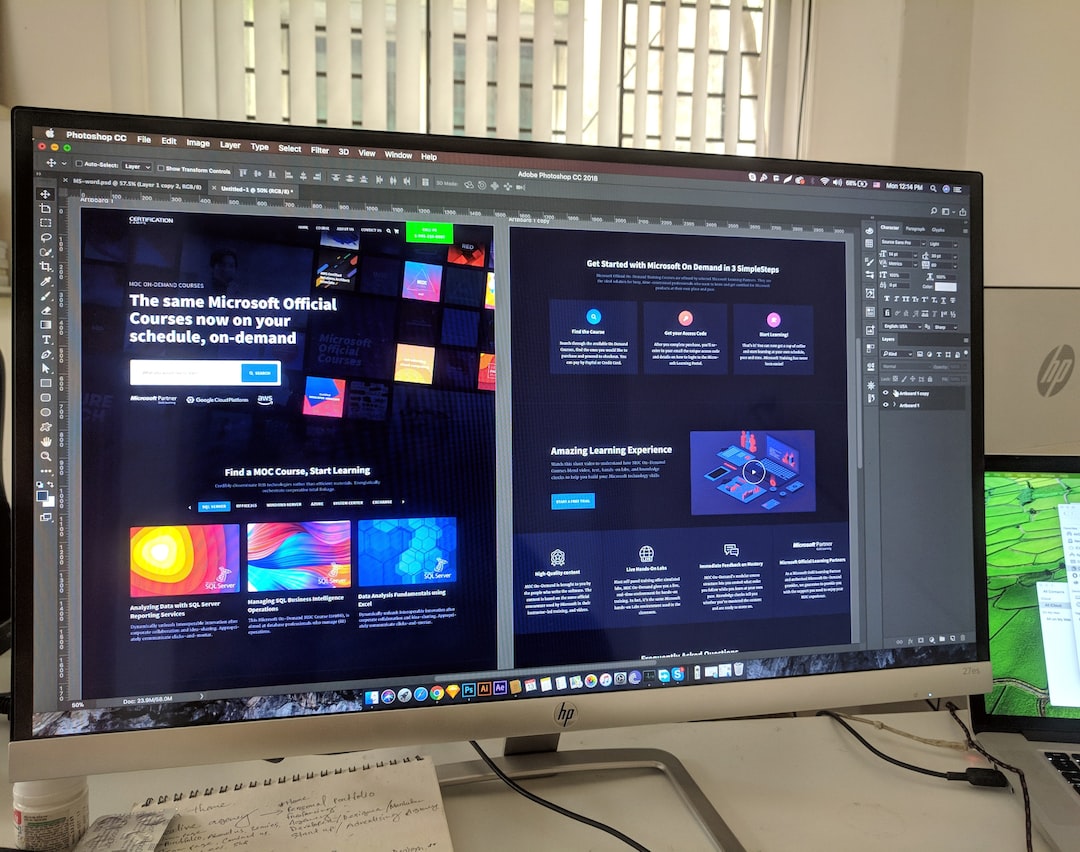When it comes to website design, layout is one of the most important aspects. A well-designed layout can make or break a website, and CSS Grid is a powerful tool that can help you create stunning layouts with ease. In this blog post, we will explore the different aspects of CSS Grid and how it can enhance your website design.
CSS Grid is a relatively new feature in CSS, but it has quickly become a popular choice for web designers. It allows you to create complex layouts with a few lines of code, and it is incredibly flexible and adaptable. With CSS Grid, you can create layouts that are responsive, meaning they will adjust to different screen sizes and devices. This makes it a great choice for designing websites that are user-friendly and accessible.
One of the most significant benefits of CSS Grid is its ability to create a grid-based layout. Grid-based layouts are a popular choice for many designers because they are intuitive and easy to navigate. CSS Grid allows you to create a grid that can be used to organize content on your website. You can define rows and columns, and then place content within those areas. This gives you a lot of flexibility when it comes to designing your website’s layout.
Overall, CSS Grid is a powerful tool that can help you create stunning website layouts with ease. In the following sections, we will dive deeper into the basics of CSS Grid, explore grid properties, and learn how to create responsive designs. We will also cover advanced techniques like overlapping grid items, nested grids, and grid alignment. By the end of this post, you will have a solid understanding of CSS Grid and be able to use it to enhance your website design. So let’s get started!
Understanding the basics of CSS Grid: How to create a grid, defining rows and columns
CSS Grid is a powerful layout tool that allows web developers to create complex grid structures for website layouts. In order to use CSS Grid effectively, it’s important to first understand the basics of how it works.
Creating a grid in CSS is relatively simple. To get started, simply define a container element and give it a display property of “grid”. This will tell the browser to treat the container as a grid and allow you to define rows and columns.
Defining rows and columns is where things become a bit more complex. Using the grid-template-rows and grid-template-columns properties, you can specify the size and number of rows and columns in your grid. You can use a wide range of units, including pixels, percentages, and even fractions, to define the size of each row or column.
One of the key benefits of CSS Grid is its flexibility. You can define rows and columns of different sizes and even overlap them if needed. This makes it possible to create complex layouts that would be difficult or impossible to achieve with other layout tools.
Another important aspect of CSS Grid is the ability to create responsive layouts that adapt to different screen sizes. By using media queries to adjust the size and placement of grid items, you can ensure that your website looks great on any device.
Overall, CSS Grid is a powerful tool that offers a wide range of options for creating complex website layouts. By taking the time to understand the basics of grid creation and row/column definition, you’ll be well on your way to creating beautiful and functional website designs with CSS Grid. So don’t be afraid to experiment and try new things – the possibilities are endless!
By taking the time to understand the basics of grid creation and row/column definition, you’ll be well on your way to creating beautiful and functional website designs with CSS Grid.
Grid Properties: Exploring grid-template-areas, grid-template-rows, and grid-template-columns
When it comes to creating website layouts with CSS Grid, there are a few key properties you’ll want to know about. These properties will give you greater control over how your grid is defined and how your content is placed within it.
First up is grid-template-areas, which allows you to define named grid areas that can be used to place content within the grid. This property works by creating a grid template that defines the areas of the grid using named strings. You can then use these named strings to place content within the grid using the grid-area property.
Next, we have grid-template-rows and grid-template-columns. These properties allow you to define the size and number of rows and columns in your grid. You can specify the size of each row and column using a variety of units, including pixels, percentages, and fractions of the available space.
In addition to these properties, there are a number of other grid-related properties you may want to explore. For example, the grid-template property allows you to specify both the rows and columns of your grid in a single statement. The grid-gap property allows you to add spacing between grid items, while the grid-auto-rows and grid-auto-columns properties allow you to define default sizes for rows and columns that don’t have explicit sizes specified.
Overall, there are a lot of different properties available for working with CSS Grid, and the best way to get a handle on them is through practice and experimentation. Don’t be afraid to try out different combinations of properties and see what works best for your specific layout needs.
Remember, CSS Grid is a highly adaptable tool that can be used to create a wide variety of website layouts. Whether you’re working on a simple blog or a complex e-commerce site, there’s a good chance that CSS Grid has the flexibility and power you need to create a great-looking and functional website. So don’t be afraid to dive in and start experimenting with this powerful layout tool!
These properties allow you to define the size and number of rows and columns in your grid.
Grid Items: Placing Content Within the Grid Using grid-row and grid-column
CSS Grid provides developers with an efficient and flexible way to create complex and dynamic layouts for their web pages. One of the most important features of CSS Grid is its ability to place content within the grid, using the grid-row and grid-column properties.
When you create a grid, you define the number of rows and columns that it will contain. Each cell in the grid represents a unit of space that can be filled with content. To place content within the grid, you need to specify which cells it should occupy.
The grid-row and grid-column properties allow you to do just that. They define the starting and ending positions of a grid item within the grid. For example, if you have a 3×3 grid and you want to place a content item in the top-right corner, you would use the following code:
“`css
.item {
grid-row: 1 / 2;
grid-column: 3 / 4;
}
“`
This code tells the browser to place the content item in the first row, spanning one row, and in the fourth column, spanning one column. The result is that the content item is placed in the top-right corner of the grid.
You can also use the grid-row-start, grid-row-end, grid-column-start, and grid-column-end properties to achieve the same result. For example:
“`css
.item {
grid-row-start: 1;
grid-row-end: 2;
grid-column-start: 3;
grid-column-end: 4;
}
“`
This code achieves the same result as the previous example. It tells the browser to place the content item in the first row, starting at the first column, and ending at the second column.
When it comes to placing content within a grid, the possibilities are endless. You can create complex layouts that span multiple rows and columns, or you can create simple layouts with just a few cells. The key is to experiment and find the layout that works best for your content.
In addition, using CSS Grid for layout allows you to create responsive designs that adapt to different screen sizes. By using media queries, you can adjust the grid layout to fit smaller or larger screens, ensuring that your content always looks great on any device.
Overall, CSS Grid is a powerful tool that can help you create beautiful and dynamic layouts for your web pages. By mastering the grid-row and grid-column properties, you can place your content precisely where you want it, creating layouts that are both functional and visually appealing.
One of the most important features of CSS Grid is its ability to place content within the grid, using the grid-row and grid-column properties.
Responsive design with CSS Grid: Using media queries to adjust grid layouts for different screen sizes
As websites continue to be accessed on a variety of devices with different screen sizes, it has become essential to ensure that designs are optimized for all screens. This is where responsive design comes in. With CSS Grid, creating responsive designs is a breeze.
Media queries are a key component of responsive design. These queries allow us to target specific screen sizes and apply different CSS rules accordingly. When it comes to CSS Grid, media queries can be used to adjust the grid layout for different screen sizes.
One approach is to define a grid template for each screen size. In the CSS, we can use media queries to specify which grid template should be used based on the screen width. For example, we could define a grid template with three columns for screens wider than 768px and a template with two columns for screens narrower than 768px.
Another approach is to adjust the size and placement of grid items within the grid based on the screen size. We can use media queries to adjust the values of grid-row and grid-column for each item. For example, we could specify that an item should span two rows and two columns on screens wider than 768px, but only one row and one column on narrower screens.
It’s important to keep in mind that responsive design with CSS Grid requires some planning and testing. We need to consider how the content will flow and adjust the grid layout accordingly. But the result is a flexible and adaptable design that looks great on all screens.
Don’t be intimidated by responsive design with CSS Grid. With some practice and experimentation, you’ll soon be creating beautiful and functional designs that look great on any device.
Don’t be intimidated by responsive design with CSS Grid.
Advanced Techniques: Overlapping Grid Items, Nested Grids, and Grid Alignment
As you dive deeper into CSS Grid, you’ll find that it offers a lot more than just basic grid layouts. In this section, we’ll explore some of the more advanced techniques you can use to create even more dynamic and complex layouts.
One technique is overlapping grid items. With CSS Grid, you can easily layer items on top of each other by using the z-index property. This allows you to create interesting visual effects, such as overlapping images or text. You can also use negative grid-row or grid-column values to position items outside of their grid cells and create even more complex layouts.
Another technique is using nested grids. This allows you to create grids within grids, so you can have more fine-grained control over your layout. For example, you could have one grid for your main content area and another nested grid for your sidebar. This gives you the ability to create more complex and flexible layouts that adapt to different screen sizes.
Finally, grid alignment is another advanced technique that can help you fine-tune your layout. With CSS Grid, there are several alignment properties you can use to control how your grid items are positioned within their grid cells, such as justify-self, align-self, justify-items, and align-items. These properties allow you to align items both horizontally and vertically, giving you even more control over the placement of your content.
Overall, these advanced techniques can take your CSS Grid skills to the next level and help you create even more dynamic and visually appealing website layouts. Don’t be afraid to experiment and try new things – the possibilities are endless with CSS Grid! And if you need more inspiration or guidance, there are plenty of online resources and tutorials available to help you master this powerful tool.
You can also use negative grid-row or grid-column values to position items outside of their grid cells and create even more complex layouts.
Conclusion: The Benefits of Using CSS Grid for Website Layouts and Resources for Further Learning
In conclusion, CSS Grid is an extremely powerful tool for creating website layouts. It offers flexibility and control over the placement and alignment of content on a webpage. With CSS Grid, you can create complex and dynamic layouts that are responsive and accessible on any device.
The benefits of using CSS Grid include:
– Simplifies layout creation: With CSS Grid, you can create complex layouts with just a few lines of code.
– Flexibility and control: You can easily adjust the size, position, and alignment of grid items to create unique and dynamic layouts.
– Responsive design: CSS Grid allows you to create layouts that are responsive and adapt to different screen sizes and devices.
– Accessibility: CSS Grid provides a more accessible way to create layout structures, making it easier for users with disabilities to navigate your website.
If you’re interested in learning more about CSS Grid, there are plenty of resources available. Here are a few:
– Mozilla Developer Network: A comprehensive guide to CSS Grid with examples and interactive demos.
– CSS-Tricks: A popular website with tutorials, guides, and articles on CSS Grid and other web development topics.
– Grid by Example: An in-depth tutorial series by Rachel Andrew, a well-known CSS Grid expert.
Overall, CSS Grid is a valuable tool for any web developer looking to create dynamic and responsive website layouts. With its flexibility and control, it can help you bring your designs to life and create engaging user experiences. So why not give it a try?