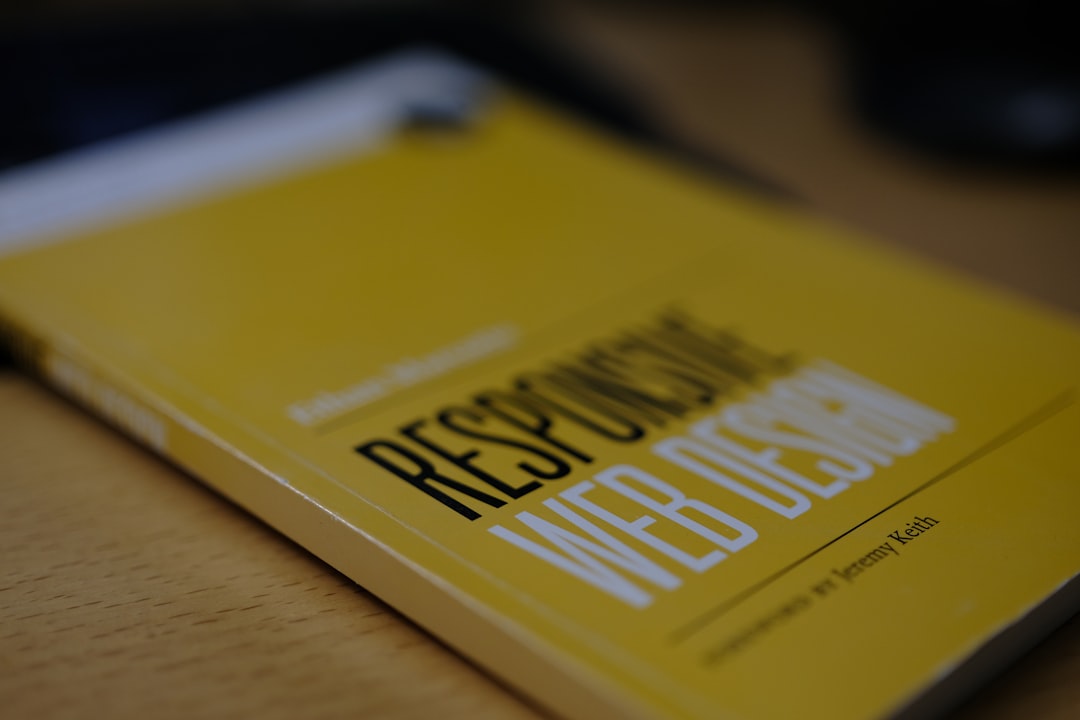In today’s digital age, having a responsive navbar on your website is crucial for providing a seamless user experience across all devices. A navbar, or navigation bar, acts as a roadmap for users to navigate through your website, making it essential for it to be easily accessible and functional on both desktop and mobile devices.
A responsive navbar adapts to different screen sizes and resolutions, ensuring that users can easily access the navigation menu regardless of the device they are using. This not only improves the user experience but also plays a significant role in improving your website’s SEO performance, as search engines prioritize mobile-friendly websites in their rankings.
In this blog post, we will guide you through the process of creating a responsive navbar for your website. We will cover everything from setting up the HTML structure and styling the navbar using CSS to implementing media queries for responsiveness and adding JavaScript functionality for mobile navigation. By the end of this tutorial, you will have a fully functional and user-friendly responsive navbar that will enhance the overall usability of your website. So, let’s dive in and learn how to create a responsive navbar that will impress your users and improve your website’s performance.
Understanding the importance of a responsive navbar
When it comes to designing a website, one of the key elements that can greatly impact the user experience is the navigation bar. A responsive navbar is essential for ensuring that users can easily navigate through your website regardless of the device they are using. With the increasing popularity of mobile devices, it is crucial to have a navbar that adapts to different screen sizes and resolutions.
A responsive navbar not only enhances the usability of your website but also plays a significant role in improving its overall design and aesthetics. It allows for a seamless transition between different screen sizes, ensuring that your website looks great on desktops, laptops, tablets, and smartphones. By incorporating responsive design principles into your navbar, you can provide a consistent and user-friendly experience for all visitors.
Furthermore, a responsive navbar can also have a positive impact on your website’s SEO performance. Google and other search engines prioritize mobile-friendly websites in search results, so having a responsive navbar can help improve your website’s visibility and ranking. By catering to mobile users with a well-designed navbar, you can attract more traffic and potentially increase conversions and engagement.
Overall, understanding the importance of a responsive navbar is crucial for creating a successful website that meets the needs of modern users. By prioritizing responsiveness in your navbar design, you can enhance the user experience, improve your website’s design and functionality, and boost your SEO performance. In the following sections, we will guide you through the process of setting up and styling a responsive navbar for your website.
Overall, understanding the importance of a responsive navbar is crucial for creating a successful website that meets the needs of modern users.
Setting up the HTML structure for the navbar
When it comes to creating a responsive navbar, the HTML structure plays a crucial role in ensuring that the navigation menu functions as intended across different devices. The structure of the navbar should be well-thought-out and organized to make it easier to style and customize using CSS.
To begin setting up the HTML structure for the navbar, the first step is to decide on the elements that will be included in the navigation menu. Typically, a navbar consists of a list of links that direct users to different pages of the website. These links are usually displayed horizontally across the top of the page.
One common approach to structuring the HTML for a navbar is to use an unordered list (ul) with list items (li) for each navigation link. For example:
“`html
“`
By wrapping the navigation links in an unordered list, it helps to create a logical structure for the navbar and makes it easier to apply styling using CSS. Additionally, using anchor tags (a) for the navigation links allows users to click on the links and navigate to different pages of the website.
In addition to the main navigation links, you may also want to include other elements in the navbar such as a logo, search bar, or social media icons. These elements can be added within the nav tag and styled accordingly to enhance the overall design and functionality of the navbar.
Overall, setting up the HTML structure for the navbar is an essential step in creating a responsive navigation menu. By organizing the elements carefully and using semantic HTML markup, you can build a navbar that is not only visually appealing but also functional and easy to navigate on both desktop and mobile devices.
By organizing the elements carefully and using semantic HTML markup, you can build a navbar that is not only visually appealing but also functional and easy to navigate on both desktop and mobile devices.
Styling the navbar using CSS
When it comes to styling a navbar using CSS, there are several key elements to consider in order to create a visually appealing and functional navigation menu for your website.
First, you’ll want to start by defining the overall styling of the navbar. This includes setting the background color, text color, font size, padding, and margins. You can use CSS properties such as background-color, color, font-size, padding, and margin to achieve the desired look and feel.
Next, you’ll want to style the individual navigation items within the navbar. This can include setting the text color, font size, padding, margins, and hover effects for each menu item. You can use CSS selectors such as .navbar a to target the anchor tags within the navbar and apply specific styles.
In addition to styling the navbar and navigation items, you may also want to consider adding effects such as transitions, animations, and shadows to enhance the overall user experience. This can help create a more interactive and engaging navbar for your website visitors.
Furthermore, you can use CSS to create a responsive design for the navbar by utilizing media queries. This will allow you to customize the styling of the navbar based on the screen size of the device, ensuring that your navigation menu looks great on desktops, tablets, and smartphones.
Overall, styling the navbar using CSS is a crucial step in creating a professional and user-friendly navigation menu for your website. By paying attention to details and experimenting with different styles and effects, you can design a navbar that not only looks great but also enhances the overall user experience.
In addition to styling the navbar and navigation items, you may also want to consider adding effects such as transitions, animations, and shadows to enhance the overall user experience.
Implementing media queries for responsiveness
Now that we have set up our HTML structure and styled our navbar using CSS, the next step is to ensure that our navbar is responsive across different devices and screen sizes. This is where media queries come into play.
Media queries allow us to apply specific styles to our navbar based on the screen size or device that it is being viewed on. By using media queries, we can make adjustments to the layout, font sizes, and other styling properties to ensure that our navbar looks great on all devices, whether it’s a desktop, tablet, or mobile phone.
To implement media queries for responsiveness, we first need to identify the breakpoints at which our navbar design needs to adapt. Common breakpoints include small screens (mobile devices), medium screens (tablets), and large screens (desktops).
We can use CSS media queries to target these breakpoints and make the necessary adjustments to our navbar styles. For example, we can change the layout of the navbar from a horizontal navigation to a vertical navigation on smaller screens, or increase the font size for better readability on larger screens.
It’s important to test our navbar design across different devices and screen sizes to ensure that it looks good and functions properly. By implementing media queries for responsiveness, we can create a seamless user experience for all visitors to our website.
Media queries allow us to apply specific styles to our navbar based on the screen size or device that it is being viewed on.
Adding JavaScript functionality for mobile navigation
Now that we have set up our responsive navbar using HTML and CSS, it’s time to add some JavaScript functionality to make it truly mobile-friendly. The goal here is to create a smooth and seamless navigation experience for users on smaller devices, such as smartphones and tablets.
One common approach is to use a “hamburger” icon that, when clicked, reveals the navigation links in a dropdown menu. This icon is a recognizable symbol for mobile navigation and helps save space on smaller screens. Additionally, we can use JavaScript to toggle the visibility of the navigation menu when the icon is clicked.
To do this, we can start by adding an event listener to the hamburger icon. This listener will trigger a function that toggles a CSS class on the navigation menu, changing its display property from “none” to “block” and vice versa. This way, the navigation menu will appear and disappear when the icon is clicked, providing a more intuitive user experience.
Another useful feature to consider is adding smooth transitions to the navigation menu. By using CSS transitions or animations in combination with JavaScript, we can create a visually appealing effect when the menu slides in and out. This not only enhances the user experience but also adds a touch of elegance to the navigation.
Furthermore, we can also optimize the navigation menu for touch events on mobile devices. By incorporating touch event listeners in our JavaScript code, we can ensure that users can easily interact with the menu using gestures like swiping or tapping.
Adding JavaScript functionality to our responsive navbar is essential for providing a user-friendly experience on mobile devices. By incorporating features like a hamburger icon, smooth transitions, and touch event optimization, we can create a seamless navigation experience that adapts to various screen sizes. So let’s dive into the code and bring our mobile navigation to life!
By incorporating touch event listeners in our JavaScript code, we can ensure that users can easily interact with the menu using gestures like swiping or tapping.
Conclusion
In conclusion, creating a responsive navbar is essential for ensuring a user-friendly experience on all devices. By understanding the importance of a responsive navbar and following the steps outlined in this blog post, you can easily set up and style a navbar that adapts to different screen sizes.
Setting up the HTML structure for the navbar provides a solid foundation, while styling the navbar using CSS allows you to customize its appearance to align with your overall website design. Implementing media queries for responsiveness ensures that the navbar adjusts accordingly on various devices, making it accessible to a wider audience.
Adding JavaScript functionality for mobile navigation enhances the user experience by providing a smooth and intuitive navigation experience on smaller screens. By incorporating these elements, you can create a seamless and responsive navbar that enhances user engagement and improves overall website usability.
Remember, the key to success is testing your responsive navbar on different devices to ensure that it functions as intended. By continuously optimizing and refining your navbar, you can create a seamless browsing experience for your users, regardless of the device they are using.
So go ahead, follow the steps outlined in this blog post, and create a responsive navbar that will elevate your website to the next level. Your users will thank you for it!