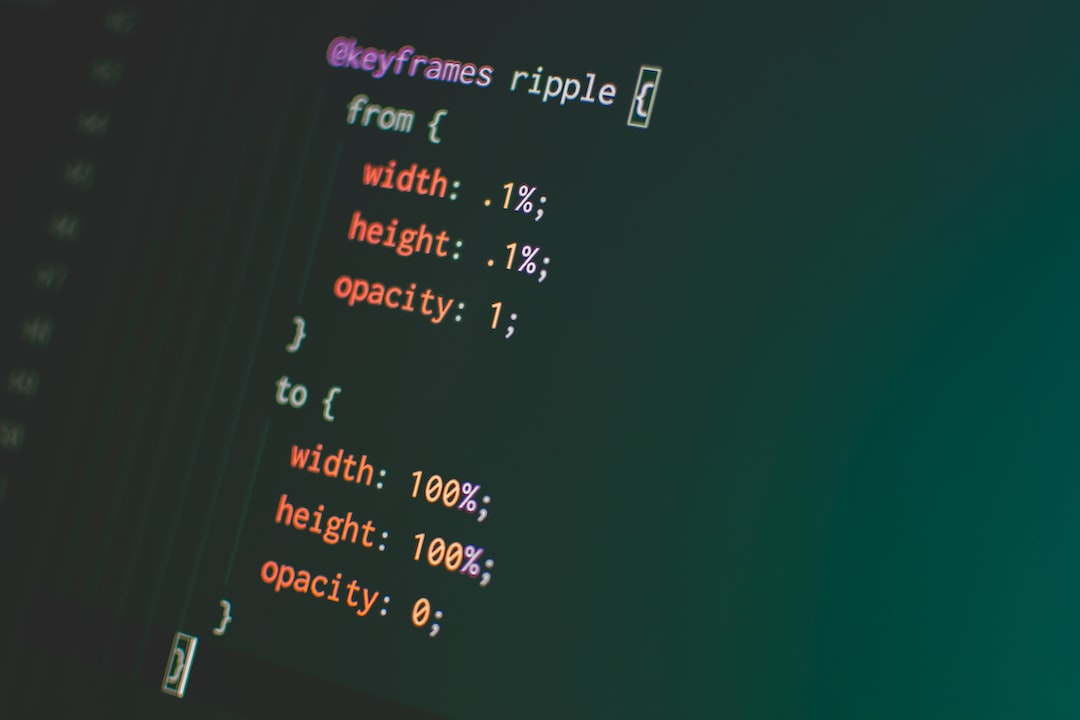CSS Animations are a powerful tool for web designers to create engaging and interactive websites. With the ability to add movement and visual interest to web pages, CSS Animations provide a dynamic user experience that can enhance the overall design and functionality of a website.
In today’s fast-paced digital world, it’s becoming increasingly important for websites to stand out and grab the attention of users. CSS Animations can help achieve this goal by providing a visually stunning and engaging experience for website visitors.
In this blog post, we will explore 10 creative ways to use CSS Animations in web design. From hover effects to loading animations, text animations, image animations, and background animations, we will provide examples and step-by-step instructions on how to implement these techniques in your own web designs.
But before we dive into the specifics, it’s important to understand the importance of using CSS Animations in web design. By incorporating motion and visual interest, CSS Animations can help keep visitors engaged with your website, improve user experience, and ultimately increase conversions.
So, let’s get started and explore the 10 creative ways to use CSS Animations in web design. By the end of this post, you’ll be equipped with the knowledge and skills to experiment with these techniques in your own web designs and take your websites to the next level.
Hover Effects
When it comes to web design, hover effects can be an invaluable tool for enhancing user experience. CSS Animations offer a wide range of possibilities to create unique and engaging hover effects that can elevate your website to the next level. The beauty of hover effects is that they can be used on any element on a webpage, including buttons, links, images, and text.
One way to use CSS Animations for hover effects is to create a subtle change in color or opacity when the user hovers over an element. This can be achieved by using the “:hover” pseudo-selector in CSS to target the specific element you want to apply the hover effect to. For example, you can make a button slightly darker or change its border color when the user hovers over it.
Another creative way to use CSS Animations for hover effects is to add a transition effect to an element. This creates a smooth and fluid transition between the element’s normal state and its hover state. You can play around with different transition properties such as duration, timing function, and delay to achieve the desired effect.
But hover effects don’t have to be limited to just color changes and transitions. You can also use CSS Animations to create more complex effects such as rotating or scaling an element when the user hovers over it. These types of effects can add an extra layer of interactivity and engagement to your website.
Implementing hover effects using CSS Animations is relatively straightforward. You can either add the CSS code directly to your HTML document or create a separate CSS file and link it to your HTML. It’s worth noting that while hover effects can be a great addition to your website, it’s important to use them sparingly and not overdo it. Too many hover effects can be overwhelming and detract from the overall user experience.
In summary, hover effects are a creative and effective way to enhance the user experience on your website. CSS Animations offer a wide range of possibilities for creating unique and engaging hover effects that can set your website apart from the competition. So why not experiment with different hover effects and see what works best for your website? Your users will thank you for it.
These types of effects can add an extra layer of interactivity and engagement to your website.
Loading Animations
When it comes to keeping your audience engaged while your website loads, a loading animation can be the perfect tool. Not only does it show your visitors that your site is actively loading, but it can also be a great way to add some personality to your design. Here are some examples of loading animations using CSS Animations:
Implementing a loading animation on your website is simple with CSS Animations. First, you’ll want to create the animation using keyframes. Here’s an example:
@keyframes loading {
0% {
transform: translateY(0);
}
50% {
transform: translateY(-10px);
}
100% {
transform: translateY(0);
}
}
In this example, we’ve created an animation called “loading” that moves an element up and down. Next, we’ll apply the animation to our element using the “animation” property:
.loading-element {
animation: loading 1s ease-in-out infinite;
}
By adding the “infinite” value to the “animation” property, we ensure that the animation repeats indefinitely. And there you have it! A simple loading animation using CSS Animations.
Remember, loading animations can be a great way to keep your audience engaged and entertained while they wait for your website to load. Experiment with different animations and find one that fits your brand’s personality. Your visitors will thank you!
Text Animations
Text animations are a great way to add a touch of creativity and interest to your website’s content. When done correctly, they can grab the attention of your visitors and make your website stand out from the rest. So, in this section, we’ll be taking a closer look at text animations and how to create them using CSS Animations.
Examples of text animations using CSS Animations
There are many different types of text animations that you can create using CSS Animations. Some of the most popular ones include:
- Text sliding in from the side of the screen
- Text fading in or out
- Text bouncing or shaking
- Text rotating or flipping
Here are a few examples of text animations using CSS Animations:
This text fades in using CSS Animations.
This text shakes using CSS Animations.
This text rotates using CSS Animations.
How to create text animations using CSS Animations
Creating text animations using CSS Animations is actually quite simple. Here’s how you can do it:
1. First, select the text that you want to animate and create a CSS class for it. For example:
.slide-in-left {
animation: slide-in-left 1s ease;
}
2. Next, create the CSS animation itself. Here’s an example of how to create a slide-in-left animation:
@keyframes slide-in-left {
from {
transform: translateX(-100%);
}
to {
transform: translateX(0);
}
}
This animation will make the text slide in from the left side of the screen.
3. Finally, apply the CSS class to your text element:
<p class="slide-in-left">Here's some text sliding in from the left using CSS Animations.</p>
And that’s it! You’ve successfully created a text animation using CSS Animations.
Conclusion
Text animations are a great way to add some visual interest to your website’s content. With CSS Animations, they’re easy to create and implement. So, don’t be afraid to experiment with different types of text animations to find the ones that work best for your website. Your visitors will thank you for it!
You’ve successfully created a text animation using CSS Animations.
Image Animations using CSS Animations
When it comes to web design, images can make or break the visual impact of a website. Adding animations to images using CSS Animations can elevate the overall user experience and make your website stand out from the rest. Here are some examples of image animations using CSS Animations:
- Image Fading in on Scroll: You can use CSS Animations to make an image fade in as the user scrolls down the page. This can add depth and intrigue to your website.
- Image Rotation on Hover: By using CSS Animations, you can make an image rotate when the user hovers over it. This can add a playful aspect to your website and encourage user engagement.
- Image Scaling: You can use CSS Animations to make an image scale up or down when the user interacts with it. This can create a sense of depth and make your website feel more interactive.
Now that you have some examples of image animations, let’s take a look at how you can add them to your web page using CSS Animations:
- First, decide what kind of animation you want to add to your image and what trigger you want to use. This can be hovering, scrolling, or clicking the image.
- Next, add the necessary CSS to your image tag. This can include the animation property, the duration of the animation, and the timing function.
- Finally, test the animation to make sure it looks and functions correctly. Make any necessary adjustments to the CSS until you achieve the desired effect.
Adding image animations using CSS Animations can take your web design to the next level. Experiment with different types of animations and triggers to find what works best for your website. Don’t be afraid to get creative and have fun with it!
This can create a sense of depth and make your website feel more interactive.
Background Animations
CSS Animations aren’t just limited to hover effects, loading animations, text animations, or image animations. You can also create mesmerizing background animations using CSS Animations.
Background animations can add a layer of depth and dimension to your web design. They can also create a visually appealing atmosphere for your website, making it more engaging and memorable to your visitors.
Here are some examples of background animations using CSS Animations:
1. Gradient Animations – You can create gradient animations that change over time. This can add a dynamic feel to your website without being too distracting.
2. Parallax Animations – Parallax animations involve moving backgrounds at different speeds than the foreground. This can create a 3D effect that draws the viewer in.
3. Particle Animations – Particle animations involve creating small, moving particles that can add a sense of motion to your website.
To create background animations in CSS Animations, you can use keyframes to define the animation’s behavior at different points in time. You can also use the animation property to set the duration and timing of the animation.
By experimenting with different timings, duration, and keyframes, you can create unique and engaging background animations that enhance your web design.
CSS Animations can be used to add background animations to your website, creating an engaging and memorable user experience. Experimenting with different animations can lead to unique and creative designs that set your website apart from the rest. Don’t be afraid to try out different techniques and see what works best for your website.
Conclusion
With the increasing demand for visually appealing websites, CSS Animations have become a crucial aspect of web design. In this blog post, we have explored ten creative ways to use CSS Animations in web design, ranging from hover effects to background animations.
It is important to experiment with CSS Animations in web design to create engaging and interactive experiences for users. With the flexibility and adaptability of CSS Animations, there is no limit to what you can achieve in terms of creativity and design.
As a web designer, you can benefit from using CSS Animations by creating an unforgettable first impression and setting yourself apart from your competitors. By adding interesting effects to your website, you can increase user engagement and retention rates.
Now that you have learned about the various ways to use CSS Animations in web design, it’s time to try them out for yourself. Don’t be afraid to experiment and create something new and exciting for your users!
In conclusion, CSS Animations are an important tool in the web designer’s arsenal. They allow you to create dynamic, visually stimulating designs that capture the user’s attention and keep them engaged. By using CSS Animations, you can add a touch of creativity and personality to your website, ensuring that it stands out from the rest.