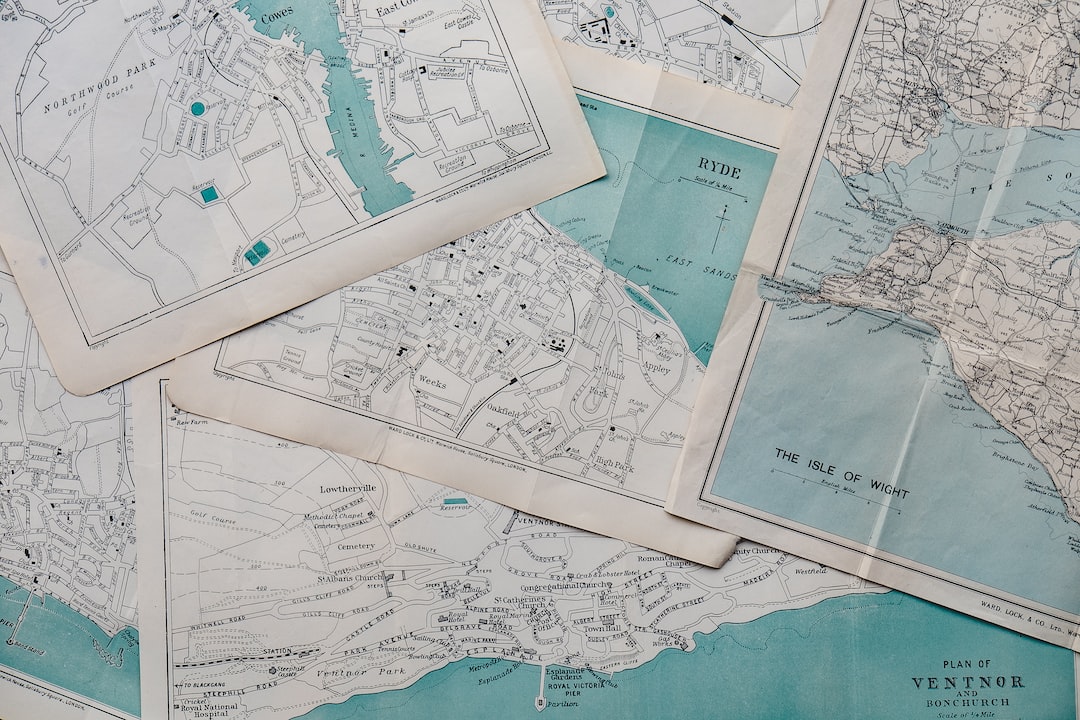Welcome to the world of interactive mapping with JavaScript libraries! If you’re looking to add a dynamic and engaging element to your website or application, then interactive maps are a great option. With the right tools and know-how, you can create maps that not only display data but also allow users to interact with and explore that data in meaningful ways.
In this blog post, we’ll guide you through the process of getting started with JavaScript libraries for interactive mapping. We’ll cover everything from setting up your development environment to customizing map styles and adding interactive features. By the end of this post, you’ll have the skills you need to create your own interactive maps that will impress and engage your users.
Whether you’re a seasoned developer or just starting out, this post has something for you. We’ll provide detailed instructions and code examples, but we’ll also encourage you to experiment and adapt these techniques to suit your own needs. Our goal is to empower you to build effective and engaging interactive maps with JavaScript. So let’s get started!
Getting Started with JavaScript Libraries for Interactive Mapping
Are you interested in creating interactive maps with JavaScript, but not sure where to start? Look no further! In this section, we will explore some of the top JavaScript libraries for interactive mapping, and discuss their unique features and benefits.
First, let’s talk about Leaflet. Leaflet is a lightweight and easy-to-use library for interactive maps. It has a simple and intuitive API, which makes it a great choice for beginners. Leaflet also has a large and active community, which means there are plenty of resources and tutorials available to help you get started.
Next on our list is Mapbox. Mapbox is a powerful mapping platform that offers a range of tools and services for creating custom maps. It has a flexible and customizable API, which allows you to add a wide range of map features and styles. Mapbox also offers a range of pre-built map styles and data layers, which can save you time and effort in your map development.
Another popular JavaScript library for interactive mapping is OpenLayers. OpenLayers is a highly customizable and feature-rich library, which makes it a great choice for more advanced developers. It offers a range of advanced features, such as support for multiple map projections, and integration with other web technologies like WebGL.
Finally, we have Google Maps API. Google Maps is a well-established and widely-used mapping platform, and its API offers a range of features and tools for creating interactive maps. It has a simple and straightforward API, which makes it a good choice for beginners, and offers a range of customization options for more advanced developers.
No matter which library you choose, there are a few key things to keep in mind when getting started with interactive mapping. First, make sure you have a good understanding of basic web development concepts, such as HTML, CSS, and JavaScript. Second, take advantage of the resources and tutorials available through each library’s documentation and community. And finally, don’t be afraid to experiment and try new things – the beauty of interactive mapping is the endless possibilities for customization and creativity.
Another popular JavaScript library for interactive mapping is OpenLayers.
Setting Up Your Environment for Map Development
Now that you’re familiar with the basics of JavaScript libraries for interactive mapping, let’s dive into setting up your environment for map development.
Before you get started, you’ll need to make sure you have the necessary tools and software installed on your computer. Here are some of the key items you’ll need:
- Text Editor: You can use any text editor you like, but some popular options for web development include Sublime Text, Atom, and Visual Studio Code.
- Web Browser: You’ll need a web browser to view and test your maps as you develop them. Popular options include Google Chrome, Mozilla Firefox, and Safari.
- API Key: If you’re using a JavaScript mapping library that requires an API key, you’ll need to sign up for one and add it to your code. Some popular mapping APIs include Google Maps, Mapbox, and Leaflet.
Once you have these tools installed, you can start setting up your environment for map development. Here are some steps to follow:
- Create a New Project Folder: Create a new folder on your computer to hold all the files for your map project.
- Create an HTML File: Open your text editor and create a new HTML file in your project folder. This will serve as the main file for your map project.
- Link to the JavaScript Library: In the head section of your HTML file, link to the JavaScript library you’ll be using for your map. Make sure to include any necessary API keys or other configuration settings.
- Create a Div for Your Map: In the body section of your HTML file, create a div element to hold your map. Give the div a unique ID so you can reference it in your JavaScript code.
- Add Your JavaScript Code: Finally, add your JavaScript code to create and customize your map. This will typically involve creating a new instance of the mapping library, adding data to the map, and customizing the map styles and interactivity features.
Remember, setting up your environment for map development may take some trial and error, especially if you’re new to web development. But with practice and persistence, you’ll soon be building amazing interactive maps with JavaScript libraries.
Popular options include Google Chrome, Mozilla Firefox, and Safari.
Adding Map Data and Customizing Map Styles
Now that you have set up your environment for map development, the next step is to add map data and customize the map styles to make it visually appealing and informative. There are several ways to add data to your map, including:
- Uploading a CSV or JSON file
- Connecting to an API or web service
- Manually entering data into the map editor
The choice of method depends on the type and amount of data you want to display on your map. For instance, if you want to display real-time data such as weather conditions or traffic updates, connecting to a web service that provides this information would be the best option. On the other hand, if you want to display a static set of data such as population demographics or business locations, uploading a CSV or JSON file would be a better choice.
Once you have added the data to your map, you can customize the map styles to make it visually appealing and informative. Most mapping libraries provide a set of default styles that you can modify to suit your needs. For instance, you can change the color of the map tiles, add labels or markers, and adjust the zoom level to focus on a specific area. You can also add custom styles such as heat maps or clusters to highlight specific patterns or trends in the data.
Customizing map styles requires some knowledge of CSS and HTML, but most mapping libraries provide a set of tools and resources to help you get started. For instance, Leaflet provides a plugin called Leaflet.StyleEditor that allows you to visually edit the map styles and see the changes in real-time. Mapbox provides a set of pre-designed styles that you can use as a starting point and customize as needed.
Overall, adding map data and customizing map styles is an essential step in creating effective interactive maps with JavaScript. It requires some experimentation and trial-and-error, but with practice and patience, you can create maps that are informative, engaging, and visually appealing to your users.
For instance, you can change the color of the map tiles, add labels or markers, and adjust the zoom level to focus on a specific area.
Creating Interactive Features for User Interaction
Now that you have added your map data and customized the map styles to your liking, it’s time to create interactive features for user interaction. Interactive maps are a great way to engage with your audience and provide a more immersive experience. Here are some ways to create interactive features for user interaction:
Adding Markers and Popups
Markers can be used to highlight points of interest on your map, and popups can be used to provide additional information about those points of interest. To add a marker to your map, simply specify the coordinates and add a marker icon. To add a popup, you can attach it to the marker and provide the content you want to display.
Creating Custom Controls
If you want to provide additional functionality to your users, you can create custom controls. These can include buttons to toggle layers on and off, search boxes to search for specific locations, or even custom sliders to adjust the opacity of certain layers.
Implementing Interactivity with GeoJSON
GeoJSON is a format for encoding geographic data structures. It’s widely used in web mapping applications and provides a way to represent data in a way that is easy to understand for both humans and machines. By using GeoJSON, you can create interactive features such as hover effects, click events, and even custom animations.
Integrating Third-Party Libraries
There are many third-party libraries available that can help you create even more advanced interactive features. For example, Leaflet has a plugin called Leaflet.draw that allows users to draw shapes directly on the map. TurfJS is another library that provides advanced geospatial analysis and processing capabilities.
Overall, the possibilities for creating interactive features on your map are endless. It’s up to you to decide which features are most important for your audience and how to implement them. With a little creativity and some JavaScript knowledge, you can create an interactive map that will keep your users engaged and coming back for more.
These can include buttons to toggle layers on and off, search boxes to search for specific locations, or even custom sliders to adjust the opacity of certain layers.
Adding Interactivity with JavaScript Events and User Input
Welcome to part six of our blog series on JavaScript libraries for interactive mapping! In this section, we will explore how to add interactivity to your maps using JavaScript events and user input.
When it comes to creating interactive maps, it’s not just about displaying data on a map. Users want to interact with the map, explore the data, and find insights that are not immediately visible. To achieve this, JavaScript event handlers come in handy. Events are actions or occurrences that happen in the browser, such as a user clicking a button or moving their mouse over an element. By attaching event handlers to your map, you can trigger actions that respond to users’ interactions.
One of the most common events you can use is the “click” event. By attaching a click event handler to a marker or a polygon, you can display additional information about that element or trigger a pop-up. For instance, you could add a click event handler that displays the name of a city when a user clicks on its marker, or opens a new page with additional details about a location.
Other events you can use to add interactivity to your map include “mouseover” and “mouseout” events, which can be used to display tooltips or highlight elements when the user hovers over them. You can also use the “keydown” event to listen for when a user presses a key on their keyboard.
Another way to add interactivity to your map is by allowing user input. This can include text input fields, drop-down menus, or checkboxes. By adding user input fields to your map, you can create more dynamic and personalized experiences for your users. For instance, you could let users filter the data displayed on your map by selecting a category from a drop-down menu.
Overall, adding interactivity to your map can greatly enhance the user experience and help users better understand your data. By using JavaScript events and user input, you can create maps that respond to users’ actions and provide them with the information they need in a more engaging and intuitive way.
In the next and final section of our blog series, we will share some tips for building effective interactive maps with JavaScript. Stay tuned!
Other events you can use to add interactivity to your map include “mouseover” and “mouseout” events, which can be used to display tooltips or highlight elements when the user hovers over them.
Conclusion: Tips for Building Effective Interactive Maps with JavaScript
Congratulations! You have successfully learned the basics of creating interactive maps using JavaScript libraries. Now, it’s time to take your skills to the next level with some tips for building effective interactive maps.
Tip 1: Keep your map simple
The first tip for building effective interactive maps is to keep it simple. Don’t try to include too many elements or features on your map. Instead, focus on the essentials and make sure your map is easy to read and understand.
Tip 2: Use clean and clear design elements
When creating your interactive map, it is important to use clean and clear design elements. This includes the use of color, typography, icons, and graphics. Make sure that your design elements are consistent and complement each other.
Tip 3: Make your map responsive
With the majority of people using mobile devices to access the internet, it is important to make sure your interactive map is responsive. This means it should adjust to different screen sizes and orientations.
Tip 4: Use data visualization techniques
Data visualization techniques such as heat maps, clustering, and layering can help you to convey complex information in an easy-to-understand way. Use these techniques to make your map more engaging and informative.
Tip 5: Test your map
Before launching your interactive map, it is important to test it thoroughly. This includes testing it across different browsers and devices, as well as checking for any bugs or errors.
By following these tips, you can create effective and engaging interactive maps that will help you to communicate your message in a clear and visually appealing way. So, don’t be afraid to experiment and try new things, and above all, have fun!