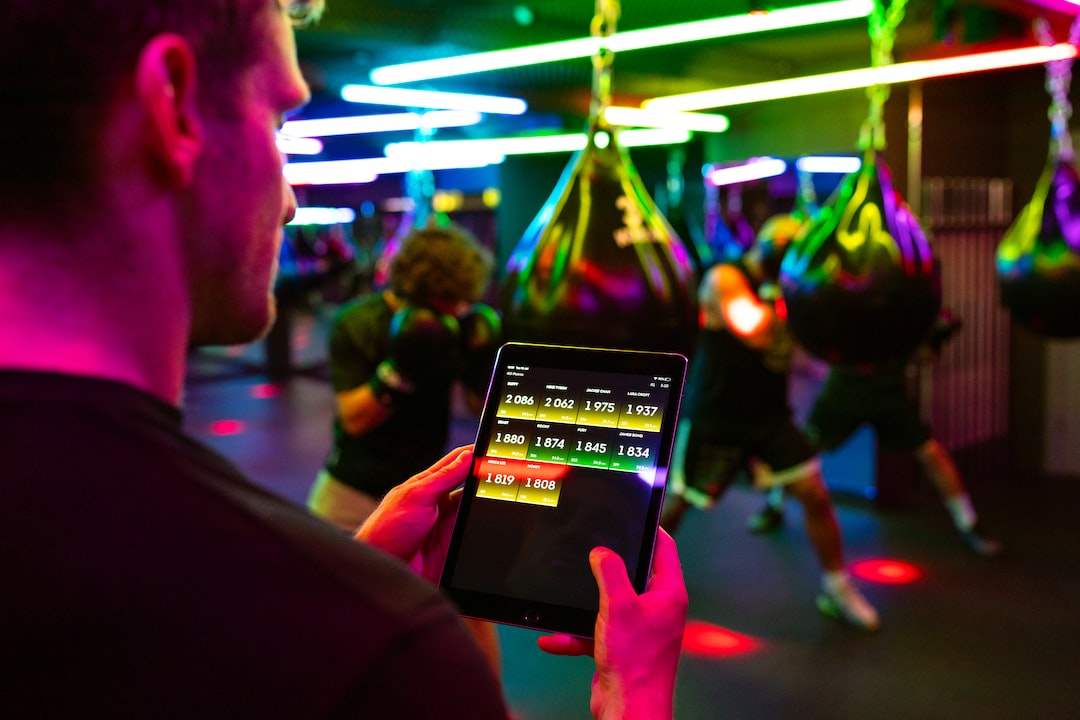As a programmer, you may have encountered errors in your code. Debugging is the process of identifying and fixing these errors, known as bugs, in your program. Debugging is an essential skill for any programmer, as it ensures that your code works as intended, and it saves you time and money in the long run.
Common programming errors can range from syntax errors, such as missing a semicolon in your code, to logical errors, where your program runs but produces incorrect results. These errors can have severe consequences, such as crashing your program or compromising data integrity. Debugging allows you to locate and fix these errors, ensuring that your program runs smoothly.
Debugging is not just about fixing errors; it is also about improving your coding skills. When you debug, you learn more about the programming language you are using, and you become more proficient in identifying and solving problems. Debugging improves your problem-solving skills, which are essential in any programming job.
In the following sections, we will discuss different techniques and tools for debugging, as well as best practices for preventing errors in the first place. By learning and practicing these skills, you can become a more efficient and effective programmer.
Understanding error messages: How to read and interpret error messages; common error message types
As a programmer, you are likely to encounter errors in your code sooner or later. It is important to learn how to read and interpret error messages to quickly locate and fix errors. Error messages provide invaluable information about what went wrong, where it occurred, and why it happened.
There are several common error message types, including syntax errors, runtime errors, and logical errors. Syntax errors occur when the code violates the rules of the programming language, such as missing a comma or a semicolon. Runtime errors occur when the code compiles successfully but encounters an error during execution, such as dividing by zero or accessing an invalid memory address. Logical errors occur when the code runs without errors but produces incorrect results, such as calculating the wrong sum or returning the wrong value.
When you encounter an error message, it is important to read it carefully and understand what it means. The error message usually contains a description of the error, the line number where it occurred, and sometimes a suggestion for how to fix it. Pay attention to the error type, error message, and location to quickly diagnose and fix the error.
One useful technique for debugging is to use print statements strategically. By adding print statements at various points in your code, you can see the values of variables and how they change over time. This can help you identify where the error occurs and what causes it. However, using too many print statements can clutter your code and make it difficult to read. It is important to strike a balance between helpful debugging information and clean, readable code.
Understanding error messages is a crucial skill for programmers. By learning how to read and interpret error messages and using print statements strategically, you can quickly locate and fix errors in your code. Remember to pay attention to error types, messages, and locations, and to use debugging techniques in moderation. Keep practicing and learning new debugging skills to become a better programmer.
One useful technique for debugging is to use print statements strategically.
Using print statements to locate errors
Debugging can be a time-consuming and frustrating process, especially when the error message you receive is vague or doesn’t provide much context about the problem. That’s where using print statements comes in. By strategically placing print statements throughout your code, you can locate the source of an error and gain a deeper understanding of how your code is executing.
One of the advantages of using print statements is that it allows you to see the value of variables at various points in your code. For example, if you’re trying to debug a function that is not returning the expected output, you can place a print statement at the beginning of the function to check the input parameters and another one at the end of the function to check the output. This can help you narrow down where the problem is occurring.
Another advantage is that print statements are easy to use and require no special setup or tools. All you need to do is add a few lines of code to your script, and you can start debugging right away.
However, there are some disadvantages to using print statements as well. For one, if you’re not careful, your code can quickly become cluttered with print statements, making it difficult to read and understand. Additionally, print statements can only show you the value of variables at a specific point in your code. If the error is occurring somewhere else, you may need to add more print statements to track it down.
Despite these drawbacks, print statements are a valuable tool in any programmer’s debugging toolkit. By using them strategically and in moderation, you can gain a better understanding of how your code is executing and locate errors more quickly and efficiently.
So the next time you’re struggling to debug your code, don’t be afraid to add a few print statements. You may be surprised at how helpful they can be!
All you need to do is add a few lines of code to your script, and you can start debugging right away.
Debugging Tools: Using IDEs, Linters, and Debuggers to Find and Fix Errors
When it comes to debugging, having the right tools can make all the difference. While using print statements can be helpful for locating errors, more complex problems may require more specialized tools. Here’s an overview of some of the most popular debugging tools, and how to use them effectively.
Integrated Development Environments (IDEs)
An Integrated Development Environment, or IDE, is a powerful tool that combines a code editor with debugging tools, allowing developers to write, test, and debug their code all in one place. IDEs often include features such as syntax highlighting, auto-completion, and code refactoring, making it easier to spot errors and optimize code.
Some popular IDEs include Visual Studio Code, Eclipse, and IntelliJ IDEA. Each IDE has its own unique set of features, so it’s worth experimenting with different options to find the one that works best for you.
Once you have an IDE installed, you can use it to set breakpoints in your code, step through your program line by line, and examine variables and data structures to track down bugs. IDEs often include built-in debugging tools, as well as plugins and extensions that can be added on for additional functionality.
Linters
A linter is a tool that analyzes your code for potential errors and style violations. Linters can help catch common mistakes such as syntax errors, undefined variables, and unused imports. By catching errors early in the development process, linters can save you time and frustration down the line.
Some popular linters include Pylint for Python, ESLint for JavaScript, and RuboCop for Ruby. Linters can be integrated into your IDE or run as a standalone tool in the terminal. Many linters also allow you to configure custom rules and settings to tailor the tool to your specific project needs.
Debuggers
Debuggers are specialized tools that allow developers to step through their code and examine variables and data structures in real-time. Debuggers can be used to track down complex bugs, such as race conditions or memory leaks, that can be difficult to locate with print statements alone.
There are a variety of debuggers available, ranging from command-line tools like GDB to graphical interfaces like WinDbg or Xcode. Debuggers can be used with both compiled and interpreted languages, and often include features such as conditional breakpoints, watchpoints, and memory analysis.
Choosing the Right Tool for the Job
No single debugging tool is perfect for every situation. When choosing a tool, it’s important to consider the specific needs of your project and the strengths and weaknesses of each tool. Some questions to ask yourself when selecting a tool include:
– What language is my code written in?
– How complex is my codebase?
– Am I looking for a tool to catch errors early in the development process, or to track down complex bugs in production?
– Do I need a tool that integrates with my existing workflow and tools?
Ultimately, the key to successful debugging is using the right tool for the job. By learning to use a variety of debugging tools and techniques, you’ll be better equipped to track down errors quickly and efficiently.
Conclusion
Debugging can be a challenging and frustrating process, but with the right tools and techniques, it doesn’t have to be. By using IDEs, linters, and debuggers to their full potential, you can save time, catch errors early, and improve the overall quality of your code. So don’t be afraid to experiment with different tools and techniques, and keep learning and practicing your debugging skills.
When choosing a tool, it’s important to consider the specific needs of your project and the strengths and weaknesses of each tool.
Debugging Techniques: Tips and Tricks for Effective Debugging
Debugging is an essential step in the software development process. It can be a time-consuming and frustrating task, but it’s crucial to ensure that your code works as intended. In this section, we’ll discuss some effective debugging techniques that can help you pinpoint and solve issues in your code.
1. Create Test Cases: One of the most important techniques for effective debugging is creating test cases. Test cases are sets of inputs, expected outputs, and conditions that test the functionality of your code. By creating test cases, you can ensure that your code works correctly under all conditions. It’s essential to test your code with a variety of inputs and edge cases to catch any potential issues.
2. Isolate the Problem: It’s often helpful to isolate the problem when debugging. By narrowing down the code that’s causing the issue, you can focus your efforts on the specific area of code that needs attention. You can use print statements or debugging tools to help you isolate the problem.
3. Rubber Ducking: Rubber ducking is a technique where you explain your code to a rubber duck or any other inanimate object. By explaining the code step-by-step, you can often spot errors that you may have missed before. This technique can be especially helpful when you’re stuck on a problem and need a fresh perspective.
4. Use Debugging Tools: Debugging tools are software programs that assist in debugging. These tools can help you find errors quickly and efficiently. Some popular debugging tools include IDEs, linters, and debuggers. It’s important to learn how to use these tools effectively to save yourself time and frustration.
5. Take Breaks: Debugging can be a mentally taxing process. It’s important to take breaks frequently to keep your mind fresh and focused. Taking a break can help you come back to the problem with a fresh perspective and renewed energy.
By applying these techniques, you can become a more effective debugger. Remember that debugging is a skill that takes practice. Don’t get discouraged if you’re not successful at first. Keep practicing, and you’ll become a pro in no time.
In the next section, we’ll discuss best practices for preventing errors in the first place. By following these practices, you can reduce the amount of time you spend debugging and make your code more robust.
Preventing Future Errors
While debugging is an important skill for any programmer to have, it’s even better to prevent errors from occurring in the first place. Here are some best practices to keep in mind to help prevent future errors in your code:
1. Commenting your code: Commenting your code is a great way to make sure that you and other developers can easily read and understand your code. Comments can help to explain what a particular piece of code does, why it’s included, or even how it works. By adding comments to your code, you can reduce the risk of introducing errors due to confusion or misunderstandings about what the code is supposed to do.
2. Using version control: Version control systems like Git are essential for keeping track of changes to your code. By using version control, you can easily see what changes were made, when they were made, and who made them. This can help to prevent errors from creeping into your code as changes are made, and can make it easier to track down errors that do occur.
3. Writing tests: Writing tests is a great way to catch errors before they make it into your codebase. By writing tests for your code, you can check that it behaves as expected, and that changes to your code don’t introduce new errors. Tests can be automated, making it easy to run them frequently and catch errors early.
4. Following best practices: Following best practices for programming can help to prevent errors from occurring. This includes things like writing clean, well-structured code, using descriptive variable names, and avoiding hard-coded values. By following best practices, you can reduce the risk of introducing errors due to sloppy coding practices.
5. Learning from your mistakes: Finally, it’s important to learn from your mistakes. When you do encounter errors in your code, take the time to understand what went wrong and how you can prevent similar errors in the future. This might involve revisiting your code to make sure that you’re following best practices, or incorporating new tools or techniques to help prevent errors from occurring.
By following these best practices, you can reduce the risk of introducing errors into your codebase, and make it easier to catch and fix errors that do occur. Remember that preventing errors is an ongoing process, and that there’s always more to learn and improve upon. Keep practicing and learning, and you’ll continue to improve your programming skills and become a better developer.
By writing tests for your code, you can check that it behaves as expected, and that changes to your code don’t introduce new errors.
Conclusion: Keep Learning and Practicing Debugging Skills
Congratulations! By making it to the end of this blog post, you have taken an important step towards improving your debugging skills. In summary, we have covered various aspects of debugging, including understanding error messages, using print statements, leveraging debugging tools, and employing effective debugging techniques.
However, debugging is not a one-time task that you can complete and forget about. Instead, it is an ongoing process that requires continuous learning and practice. As you continue to write code and encounter errors, you will develop your own strategies and techniques for debugging.
Additionally, the field of software development is constantly evolving, and new tools and techniques for debugging are emerging all the time. Therefore, it is essential to stay up-to-date with the latest trends and tools in debugging.
To keep learning and practicing debugging skills, you can follow these tips:
1. Read relevant books, blogs, and articles on debugging techniques and tools.
2. Participate in online communities and forums that focus on software development and debugging.
3. Attend conferences and workshops on debugging and related topics.
4. Collaborate with other developers and learn from their experiences.
5. Practice debugging on your own code and on sample projects to hone your skills.
Remember, debugging is not just about fixing errors in your code—it is also about improving the quality and reliability of your software. By investing time and effort in debugging, you can create better software that is more efficient, secure, and user-friendly. So, keep learning and practicing, and happy debugging!