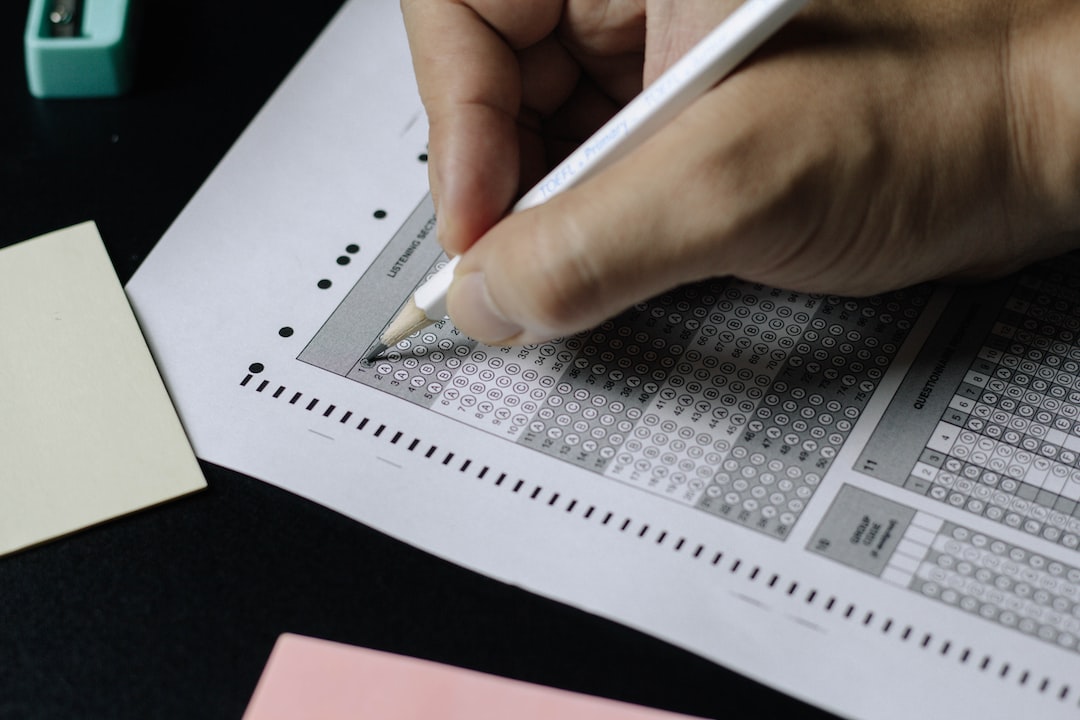element with the id “results-container” for this.
Styling the Quiz with CSS
Now that we have created the HTML structure for our quiz, it’s time to give it some style with Cascading Style Sheets (CSS). Styling is an essential aspect of web design as it enhances the user experience and makes the content more visually appealing.
To style our quiz, we can use CSS to change the color, size, font, and layout of the elements. We can also add animations, hover effects, and transitions to make the quiz more interactive.
To begin styling, it’s essential to create a separate CSS file that we’ll link to the HTML document. An external CSS file makes it easier to manage the styles and apply them consistently to all the pages on the website.
Once we have created the CSS file, we can start adding styles to the quiz elements. We can target elements using their class, ID, or tag names and apply styles using CSS properties and values.
To ensure that the styles are consistent across different browsers, it’s essential to use vendor prefixes for some properties. These prefixes tell the browser which specific vendor’s version of the property to apply.
It’s also essential to use responsive design techniques to ensure that the quiz is accessible on all devices, including desktops, laptops, tablets, and smartphones. We can achieve this by using media queries and adjusting the styles based on the screen size.
In addition to styling the quiz, it’s also essential to consider the accessibility of the content. We can use CSS to ensure that the quiz is readable by people with visual impairments by adding contrast to the text and background colors.
Overall, styling the quiz with CSS is an exciting process that allows us to express our creativity and improve the user experience. With CSS, we can make the quiz more visually appealing, interactive, and accessible. So, let’s dive into the world of CSS and take our quiz to the next level!
To style our quiz, we can use CSS to change the color, size, font, and layout of the elements.
Adding Interactivity with JavaScript
Now that we have created the HTML structure for our quiz and styled it with CSS, it’s time to add some interactivity using JavaScript. This will allow us to create a dynamic quiz that responds to user input and provides real-time feedback.
The first step in adding interactivity is to define variables that will hold our quiz questions, answers, and user selections. We can do this using JavaScript objects and arrays. We can then use JavaScript functions to display the quiz questions and answers, and to check user selections against the correct answers.
To make our quiz more interactive, we can also add features such as timers, progress bars, and hints. These can help users stay engaged and motivated, and can also provide valuable feedback on their progress.
We can also use JavaScript to implement advanced features such as randomized questions and answers, dynamic scoring, and adaptive difficulty. By tailoring the quiz to each user’s abilities and preferences, we can create a more personalized and effective learning experience.
Of course, adding interactivity with JavaScript can be challenging, especially if you are new to programming. But don’t worry – there are plenty of resources available to help you get started, including tutorials, code examples, and online communities.
With a bit of creativity and perseverance, you can create a truly interactive and engaging quiz that will keep your users coming back for more. So why not give it a try today? Your users will thank you for it!
But don’t worry – there are plenty of resources available to help you get started, including tutorials, code examples, and online communities.
Implementing feedback and scoring
First, let’s talk about feedback. There are a few different ways to provide feedback to participants. One common approach is to use alerts or pop-ups to let participants know how they did on each question. You can also use visual cues like colors (red for wrong answers, green for correct ones) or icons to indicate success or failure. Whatever method you choose, make sure that it is clear and easy to understand, and that it provides helpful information for the participant.
Scoring is also an important part of any quiz. There are a few different ways to score a quiz, depending on the type of quiz you’re creating. For example, if you’re creating a multiple-choice quiz, you might give participants one point for each correct answer and zero points for each incorrect answer. If you’re creating a more complex quiz with open-ended questions, you might use a rubric to score each response based on a set of criteria.
Once you’ve decided on a scoring method, you’ll need to create a system for displaying scores to participants. One idea is to provide a summary of their performance at the end of the quiz, including how many questions they got right and wrong, their overall score, and any feedback you want to provide. You could also provide ongoing feedback throughout the quiz, so that participants can see how they’re doing as they go.
Finally, don’t forget to make the feedback and scoring system adaptable to different types of quizzes and participants. If you’re creating a quiz for children, for example, you might want to use simpler language and more colorful visuals. If you’re creating a quiz for experts in a particular field, you might want to use more technical language and provide more detailed feedback.
Overall, implementing feedback and scoring is an essential part of any quiz. With a little bit of planning and creativity, you can create a system that is engaging, informative, and adaptable to different types of quizzes and participants. So, go ahead and give it a try – your participants will thank you for it!
First, let’s talk about feedback.
Fine-tuning the Quiz Design and Functionality
Congratulations on reaching the final step of creating a quiz! This part of the process is all about fine-tuning the design and functionality of your quiz to ensure that it is polished and user-friendly. It may seem like a minor step, but the details matter when it comes to creating an effective quiz that engages your audience.
First, take a step back and review the quiz as a whole. Does it flow well? Are the questions logically ordered? Is the language clear and easy to understand? These may seem like basic questions, but it’s important to ensure that the quiz is easy to follow and doesn’t confuse the user.
Next, consider the design of the quiz. Is it visually appealing? Does it match the style of your website or brand? Don’t underestimate the importance of design in engaging your audience. You want your quiz to stand out and grab the user’s attention.
In terms of functionality, test the quiz thoroughly to ensure that it works properly. Make sure that the questions and answers are functioning as intended, and that the feedback and scoring systems are accurate. It’s also a good idea to test the quiz on different devices and browsers to ensure that it works across multiple platforms.
Finally, don’t be afraid to make small tweaks and adjustments to the quiz based on feedback from users. This could include changing the wording of a question, adjusting the scoring system, or even adding new questions or categories. The beauty of online quizzes is that they are easily adaptable, so take advantage of that flexibility to create the best possible experience for your audience.
Fine-tuning the design and functionality of your quiz is a crucial step in creating an engaging and effective quiz. By paying attention to the details and being open to feedback, you can create a quiz that stands out and resonates with your audience. Good luck!
Good luck!
Conclusion
Congratulations! You’ve just created a fully-functional quiz with HTML, CSS, and JavaScript. By following these steps, you’ve learned how to structure and style your quiz, add interactivity and feedback, and fine-tune the design and functionality.
But don’t stop there! You can continue to enhance and customize your quiz to meet your specific needs. For example, you can add more questions, different types of questions, or even include multimedia elements like images and videos.
Remember to test your quiz thoroughly to ensure that it works as expected on different devices and browsers. Your users should have a seamless experience and be able to easily navigate through the quiz.
Furthermore, consider adding features like a timer or a leaderboard to make your quiz more engaging and competitive. These features can help to increase user engagement and make your quiz more appealing and fun.
In conclusion, creating a quiz with HTML, CSS, and JavaScript is a great way to engage your audience and provide them with an interactive learning experience. With the tips and techniques outlined in this post, you’ll be able to create a quiz that is not only functional but also visually appealing and enjoyable for your users. So get creative, have fun, and keep learning!
Post navigation